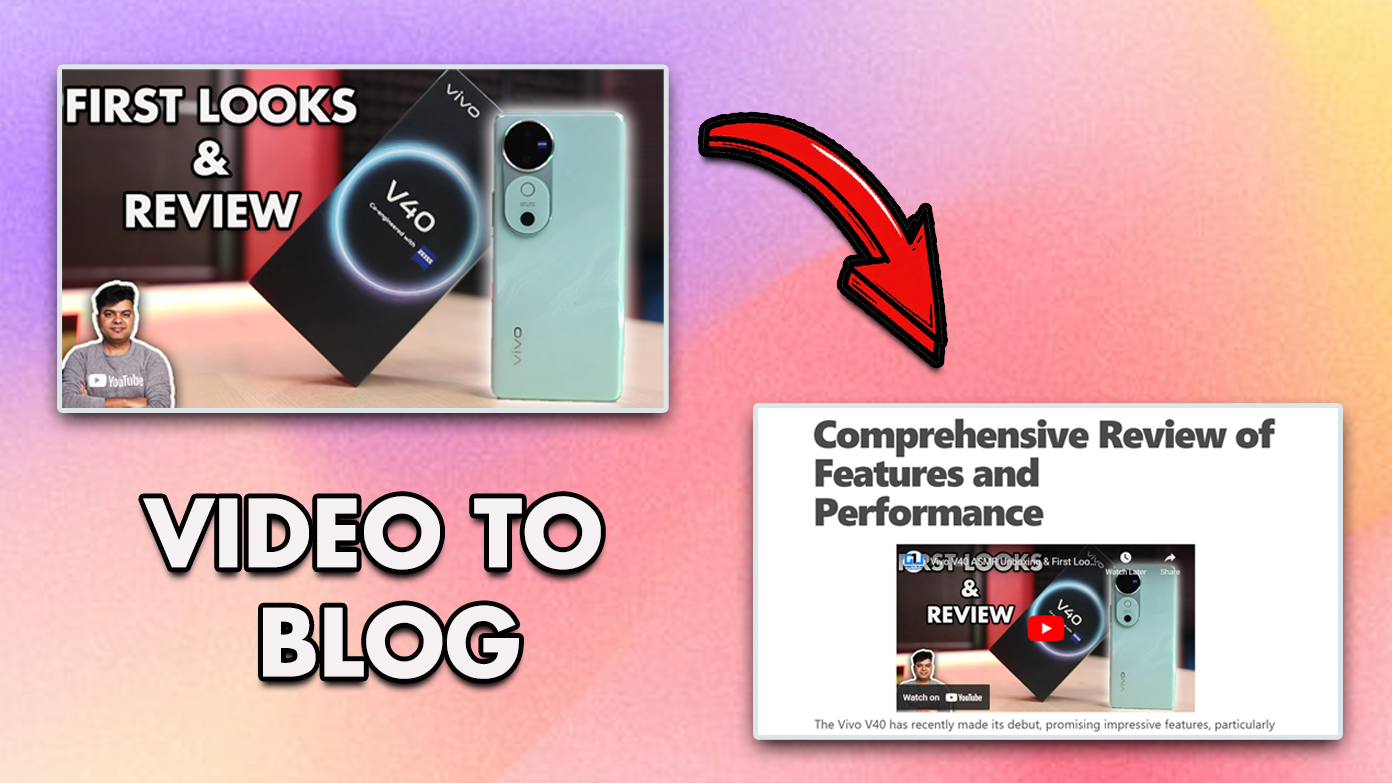3 Ways to Create, Add Signature on PDF Forms For Free On Android
PDF is undeniably the most commonly used format to save documents. Earlier, it wasn’t possible to edit a PDF file to add or append a signature to it. But, in recent years, Android has come up with solutions in the form of different free apps to make it happen. In this article, you will learn 3 ways to create, add signatures on PDF or forms for free on an Android phone. You can also add a watermark to your PDF file after you have edited them.
Add Signature on PDF Forms For Free On Android
Google Play Store on android provides several options to create and add signatures on your PDF files or forms conveniently. Today, you will learn about the 3 best free android apps by which you can edit and add your signature on the PDF file from your android phone.
WPS PDF Fill & Sign app to add signature
This is a free pdf editor app to fill and sign pdf forms. It allows you to fill and add signatures to any type of PDF form and sign documents such as invoices or even contracts. With this app, you can even scan a paper form, autofill your saved profiles, and create your own signature from your device. Follow these easy steps to do the same.
- Open Google Play Store app on your Android phone.
- In the search bar, type ‘WPS PDF Fill & Sign‘ and search.
- Install WPS PDF Fill & Sign app and open it.
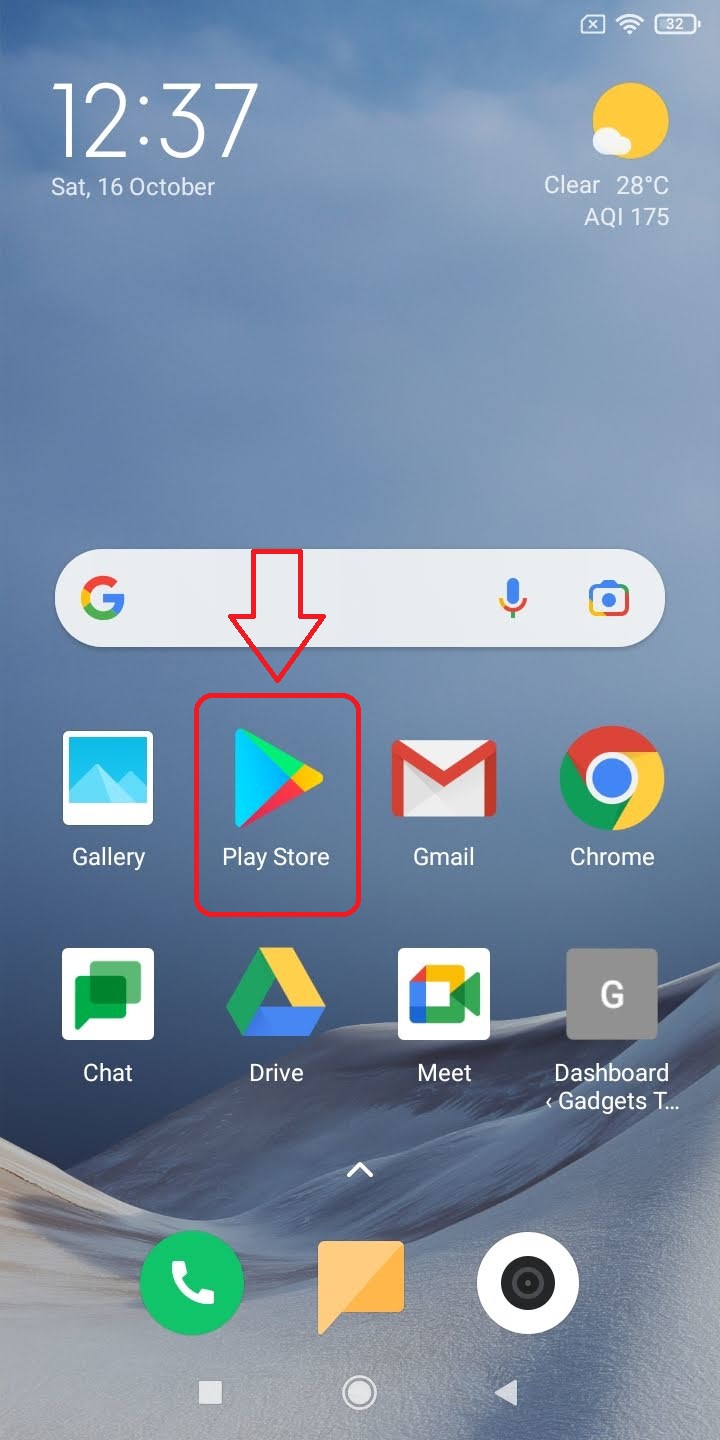
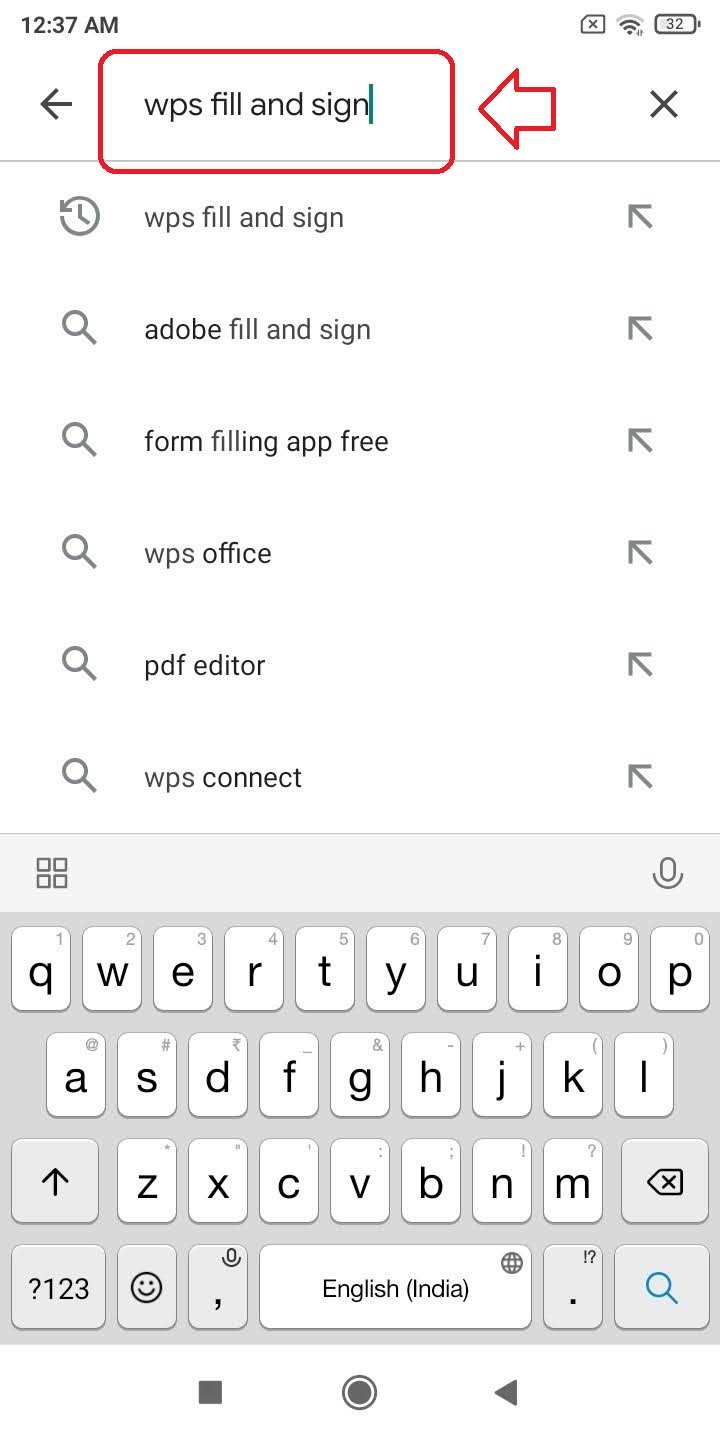
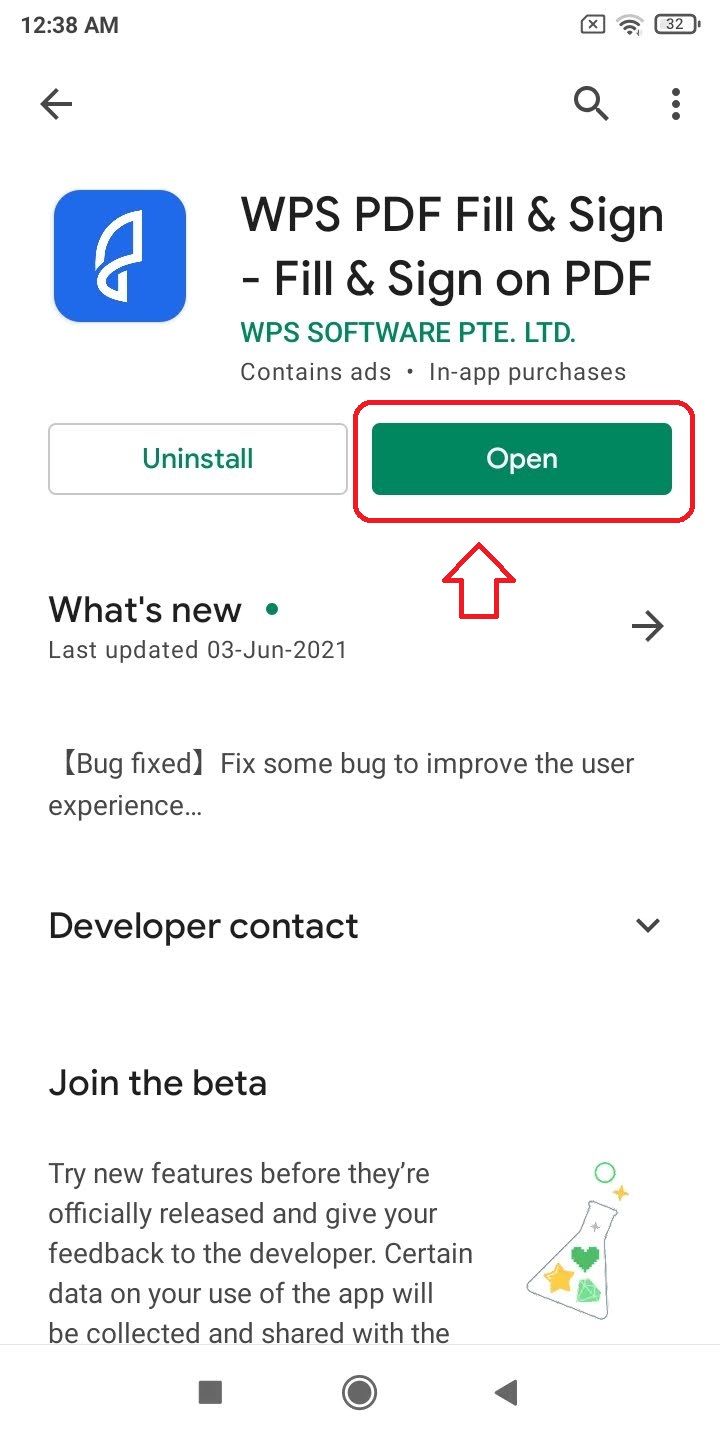
- Tap on allow to provide the necessary permissions to the app.
- Open the PDF form that you want to sign.
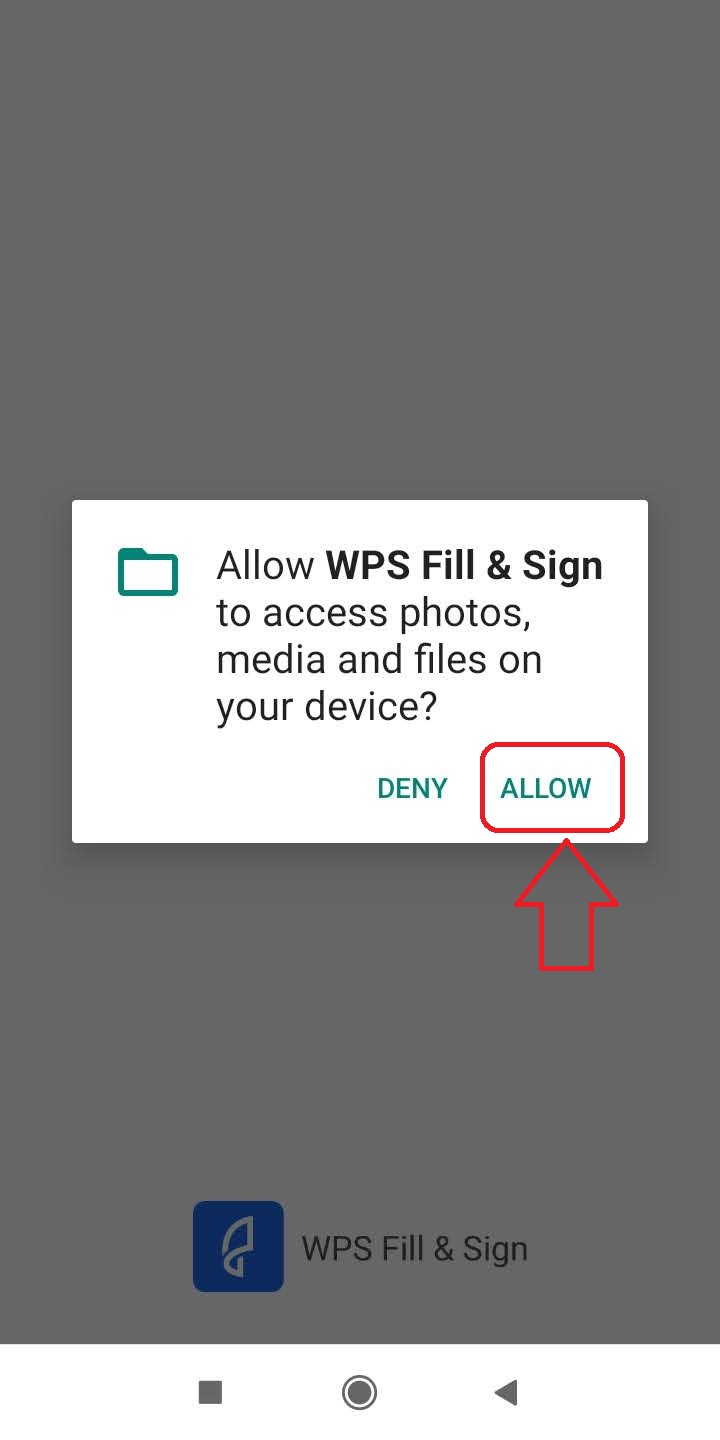
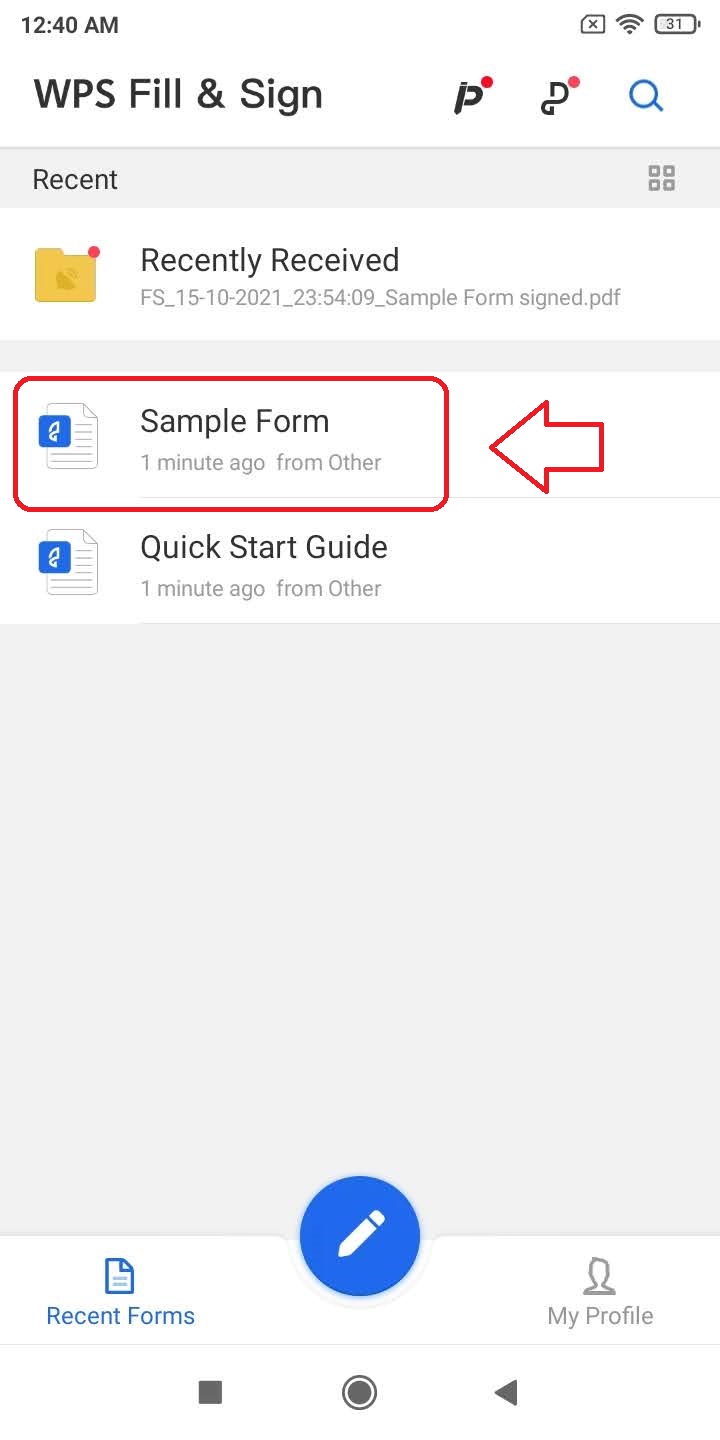
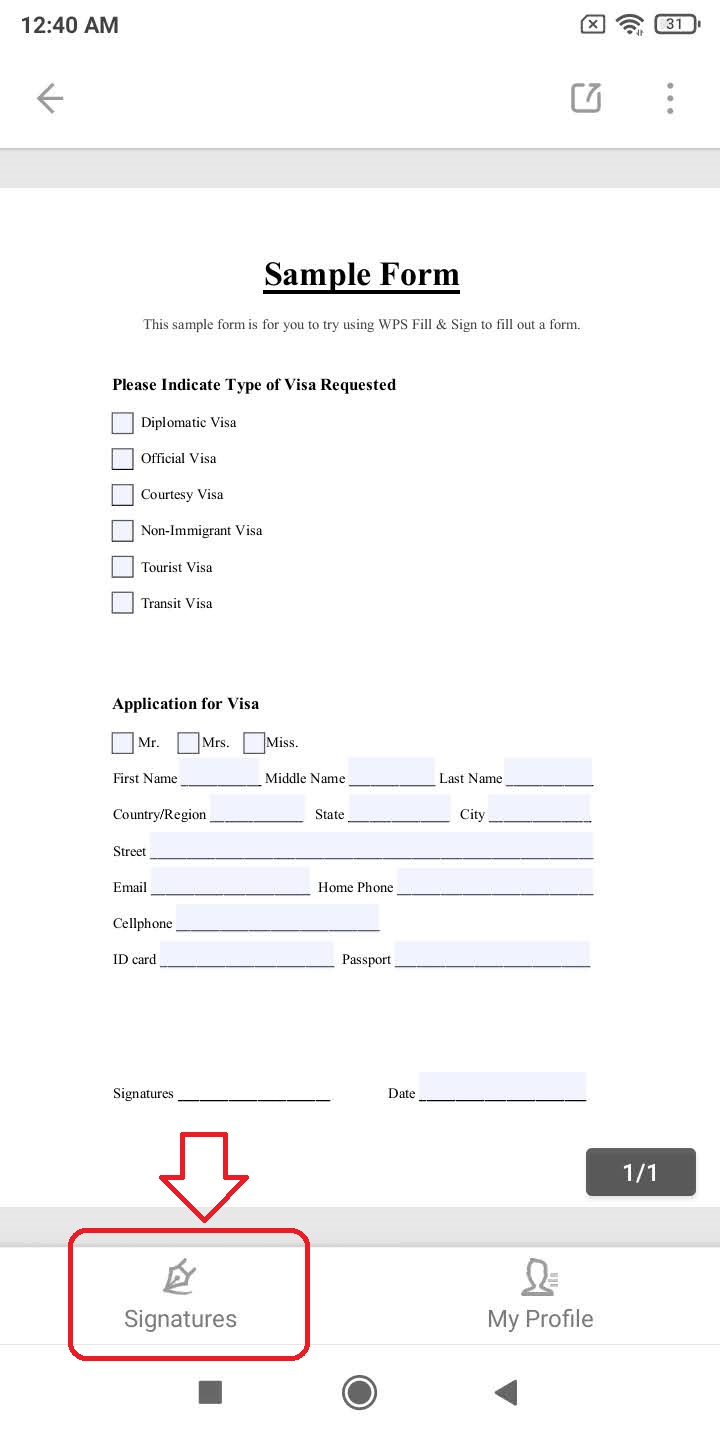
- Tap on Signatures and tap on Create Signature.
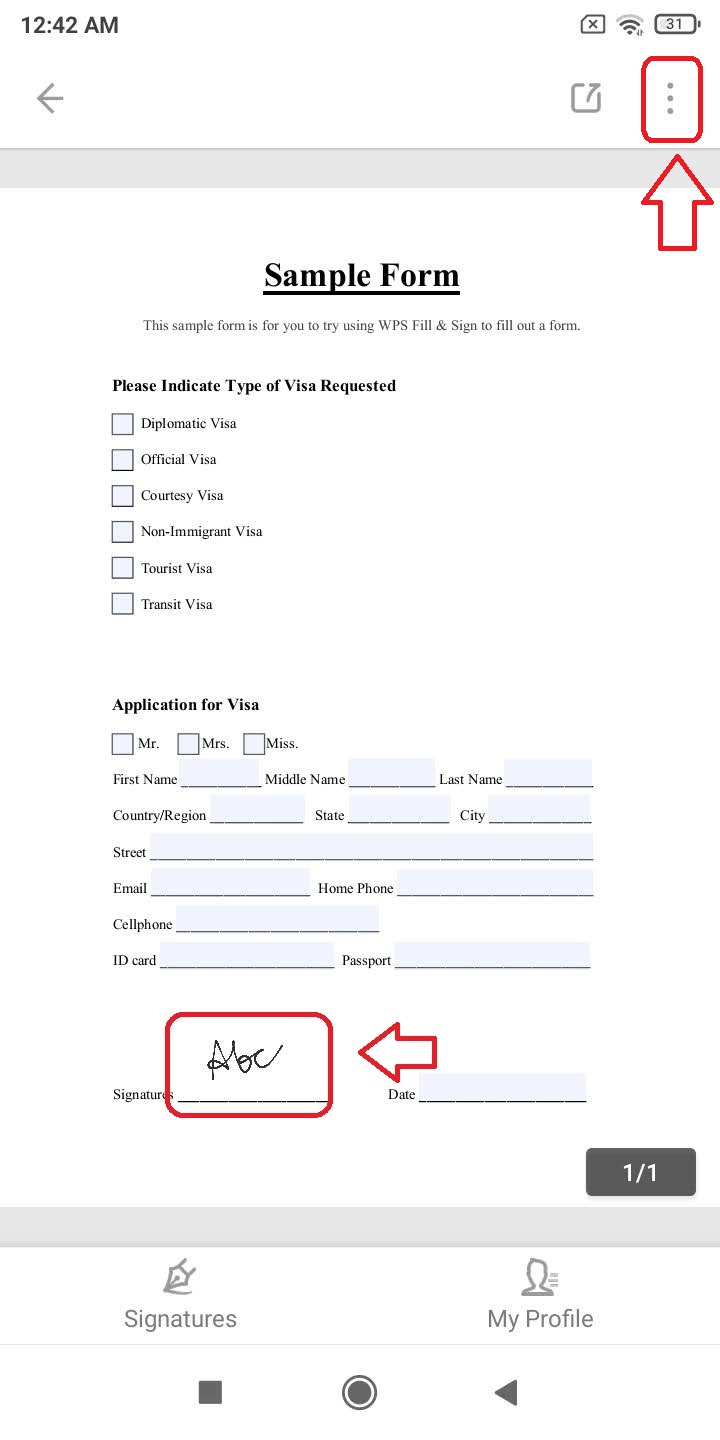
- Create your signature on the app and tap on confirm.
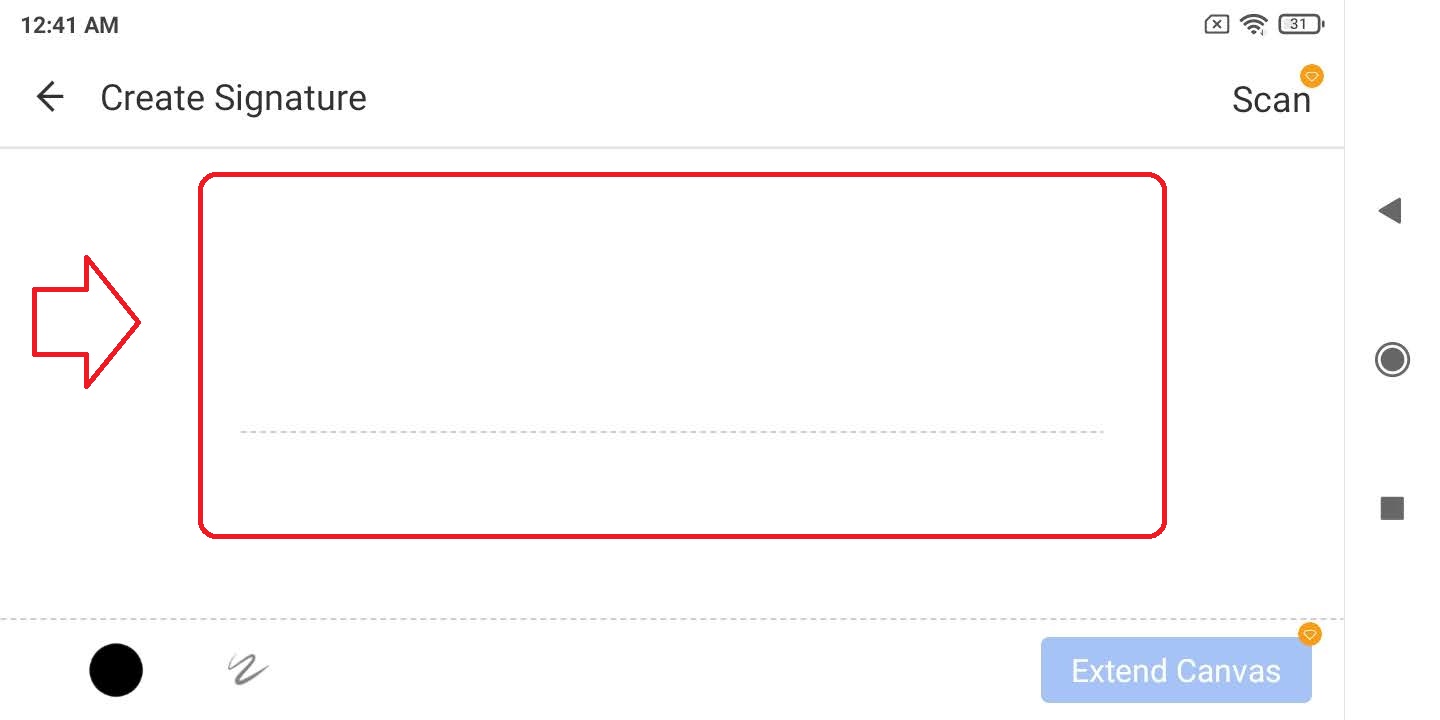
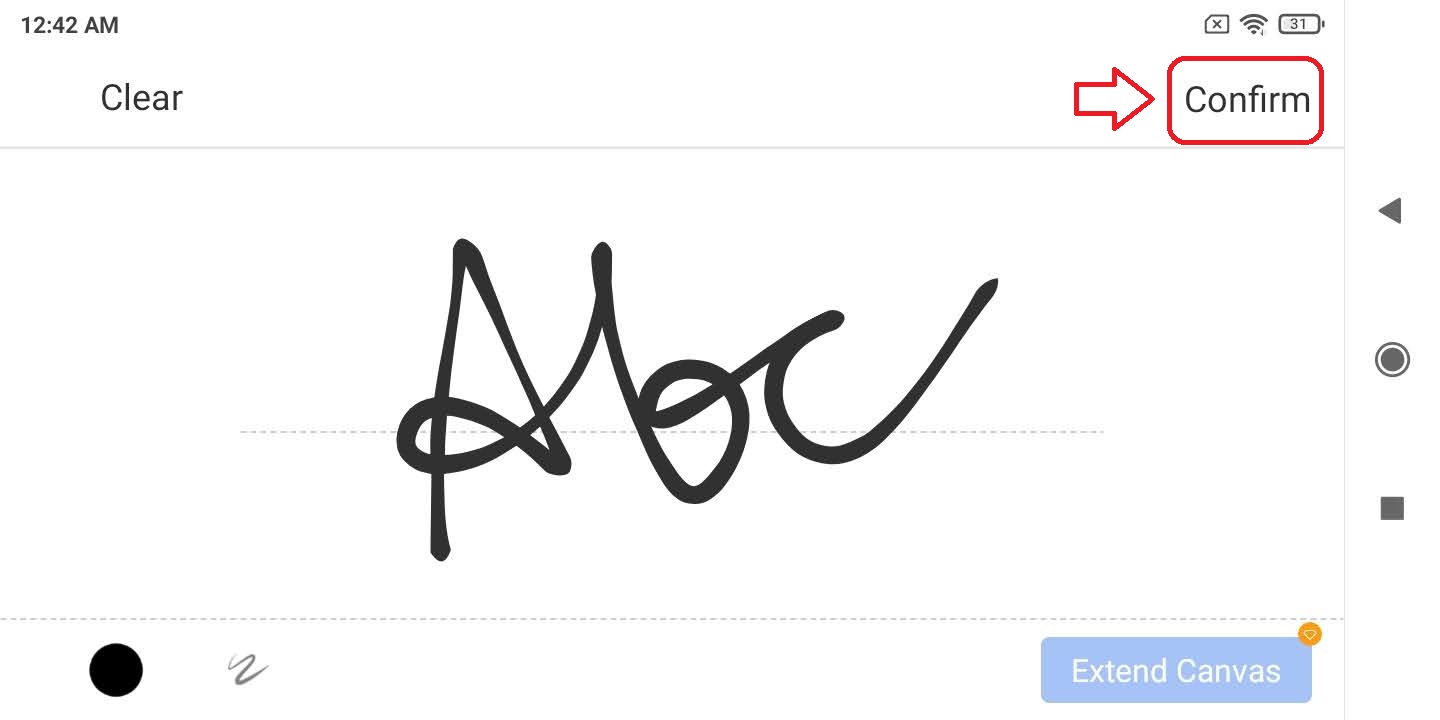
- Drag your newly created signature to the required position.
- Tap on the three-dot icon in the top right corner of the screen.
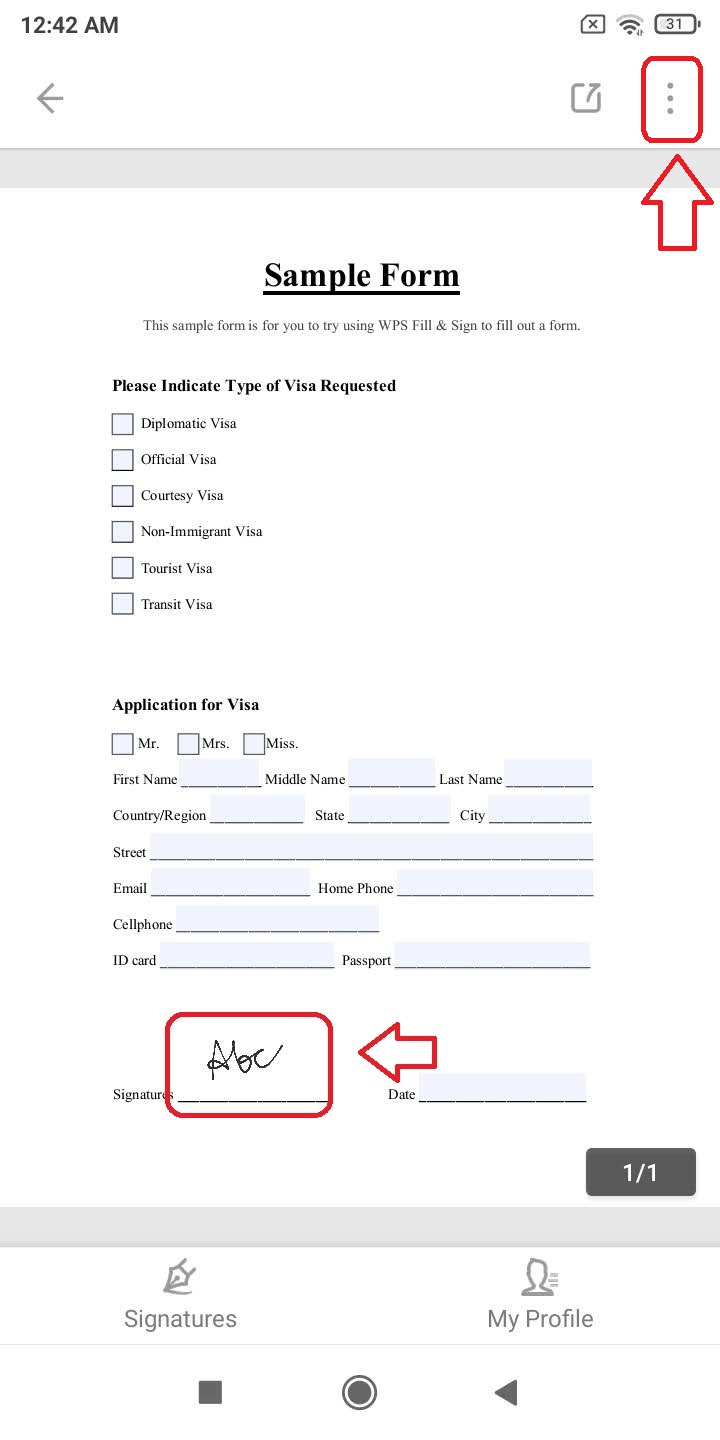
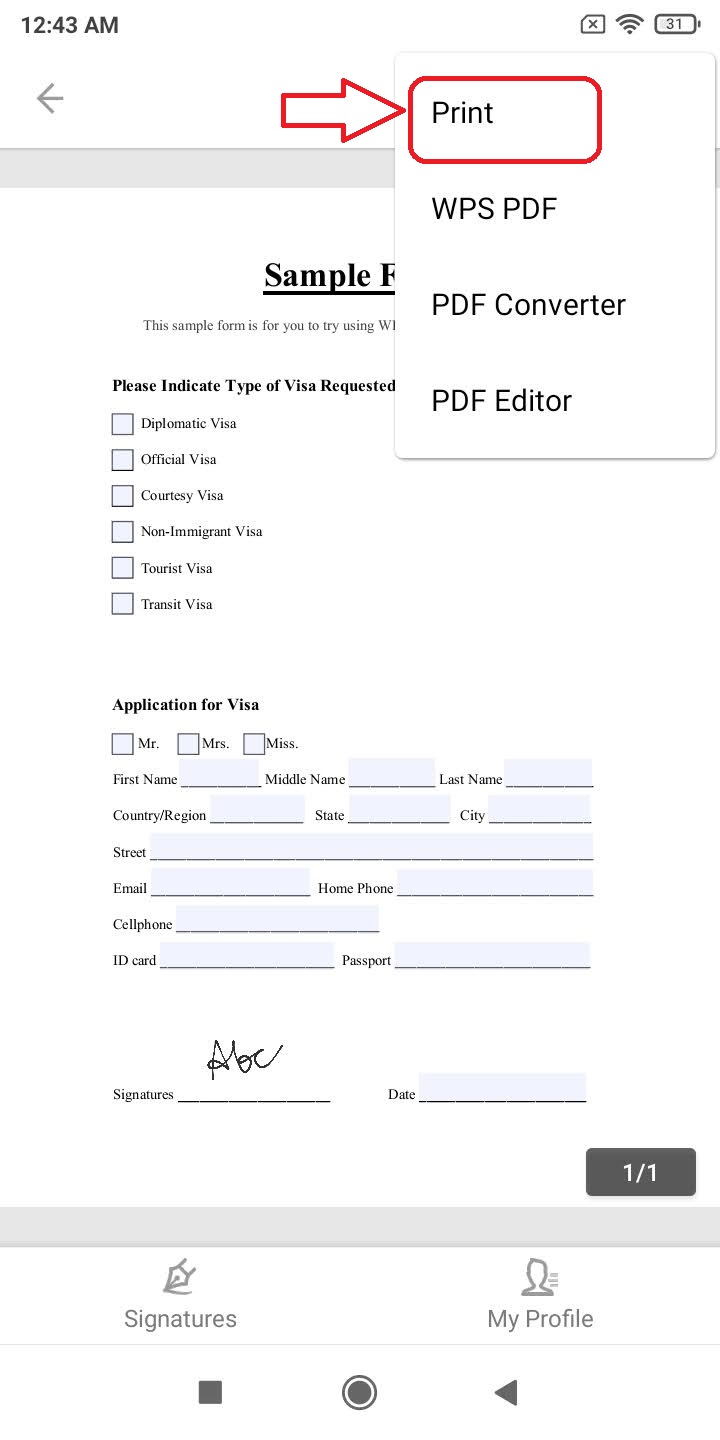
- Select Print.
- Tap on Ok to save the current document and choose the pdf button to save the signed PDF.
- On the next page, provide a name to this file and tap on the Save button.
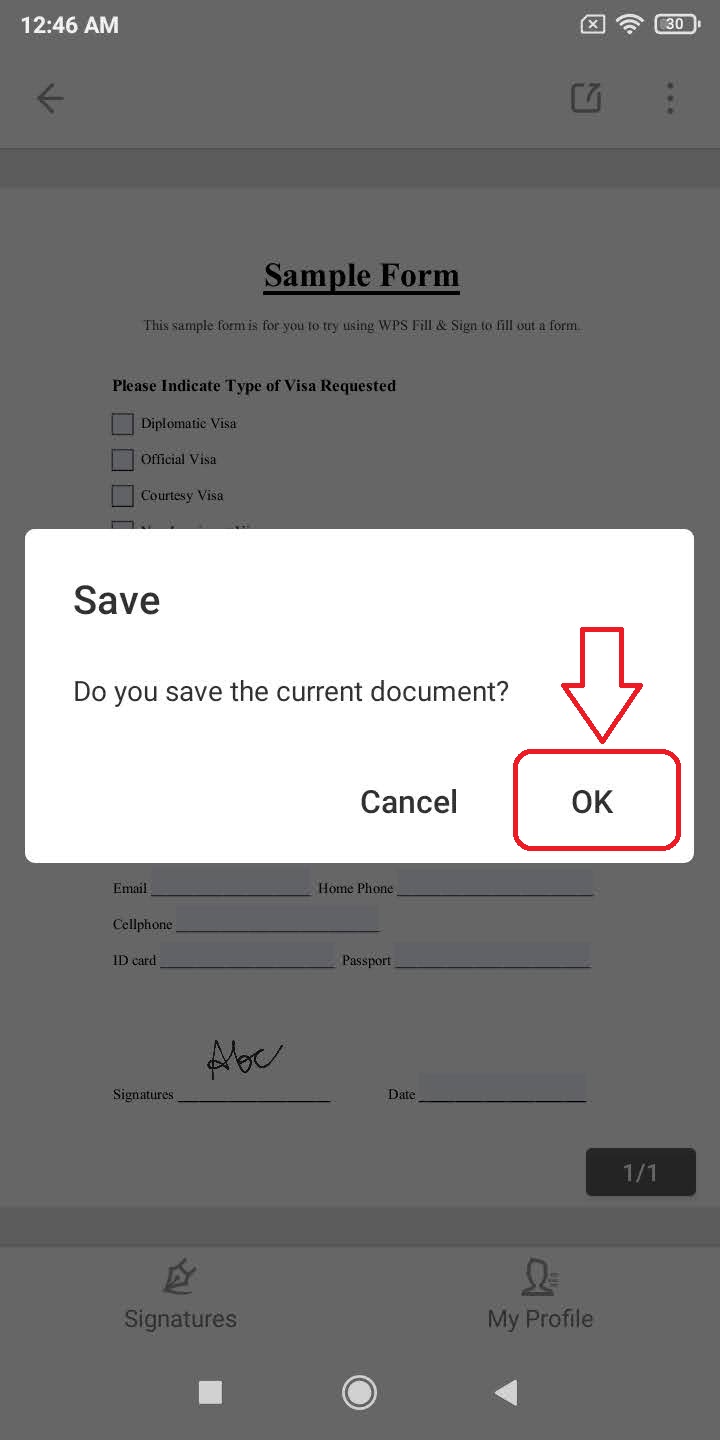
That’s it. You’ve successfully signed your PDF.
Adobe Fill and Sign app to add signature
- Open Google Playstore on your Android device.
- Search for ‘Adobe Fill and Sign‘.
- Tap on Install and open the app.
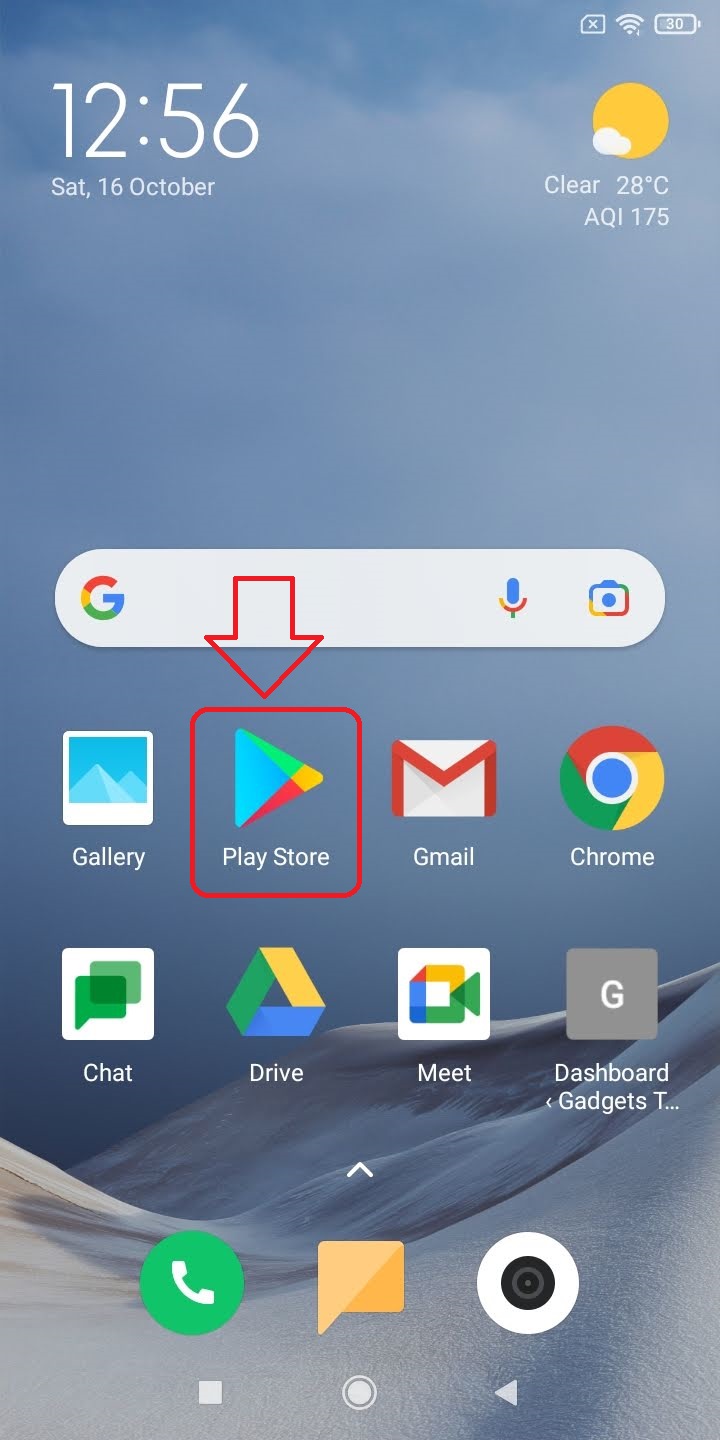
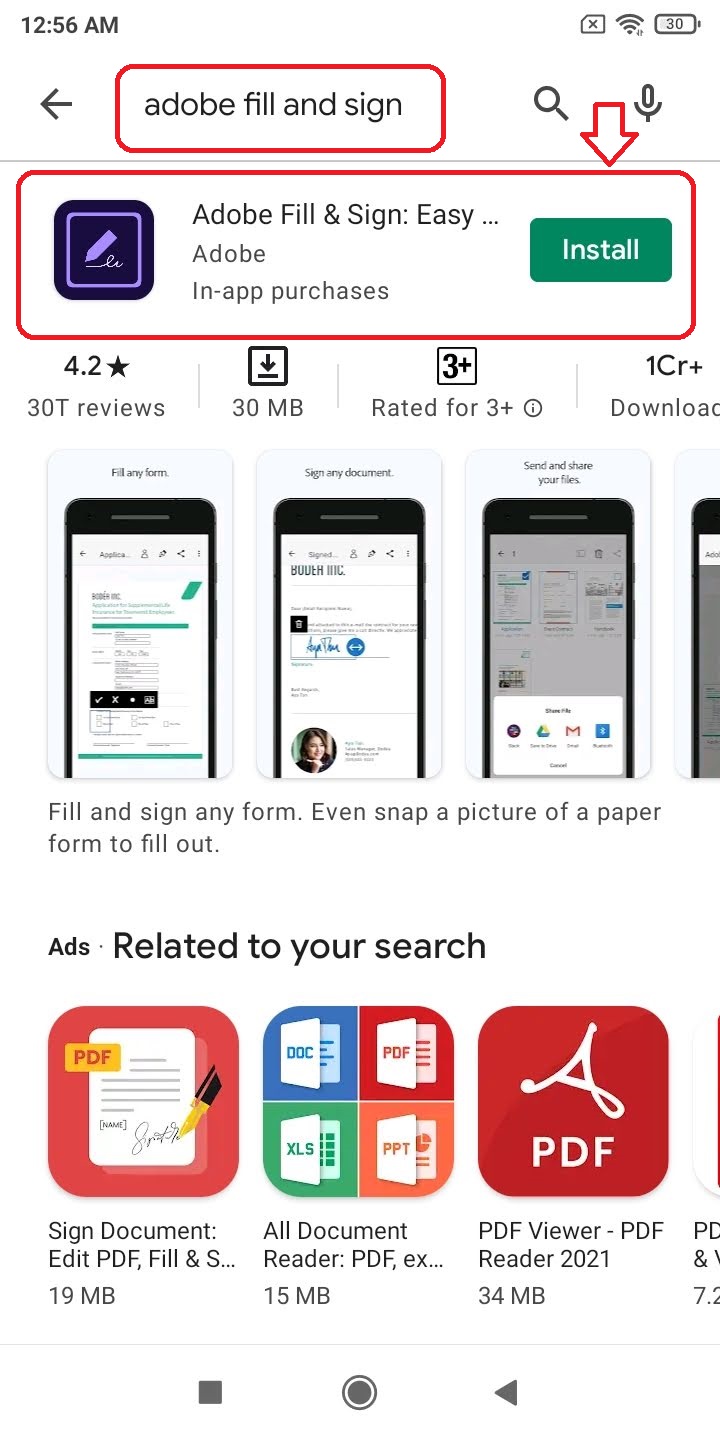
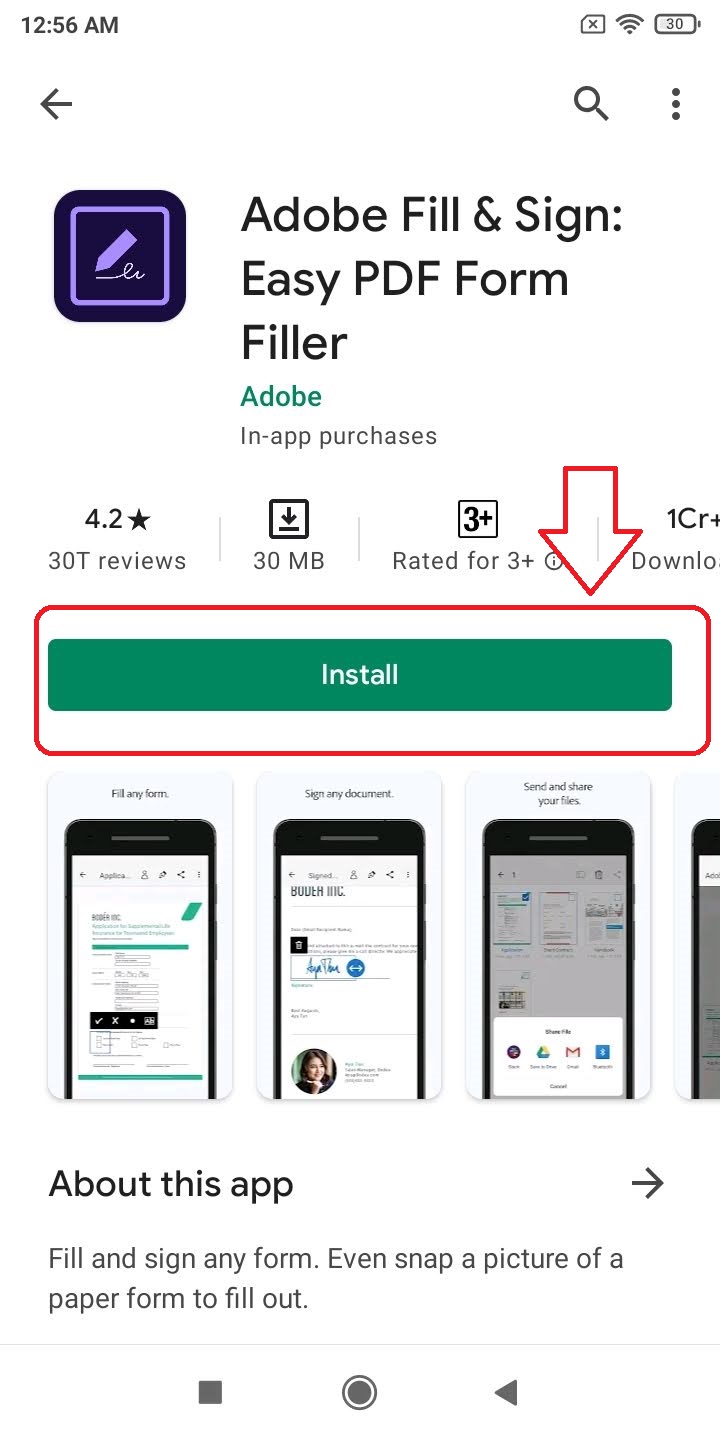
- Sign in with your preferred account e.g Google, Facebook, Apple or Create a new Adobe account to sign up.
- Load your PDF file or scan it to add it to the app.
- Tap on the Pen icon in the topmost bar.
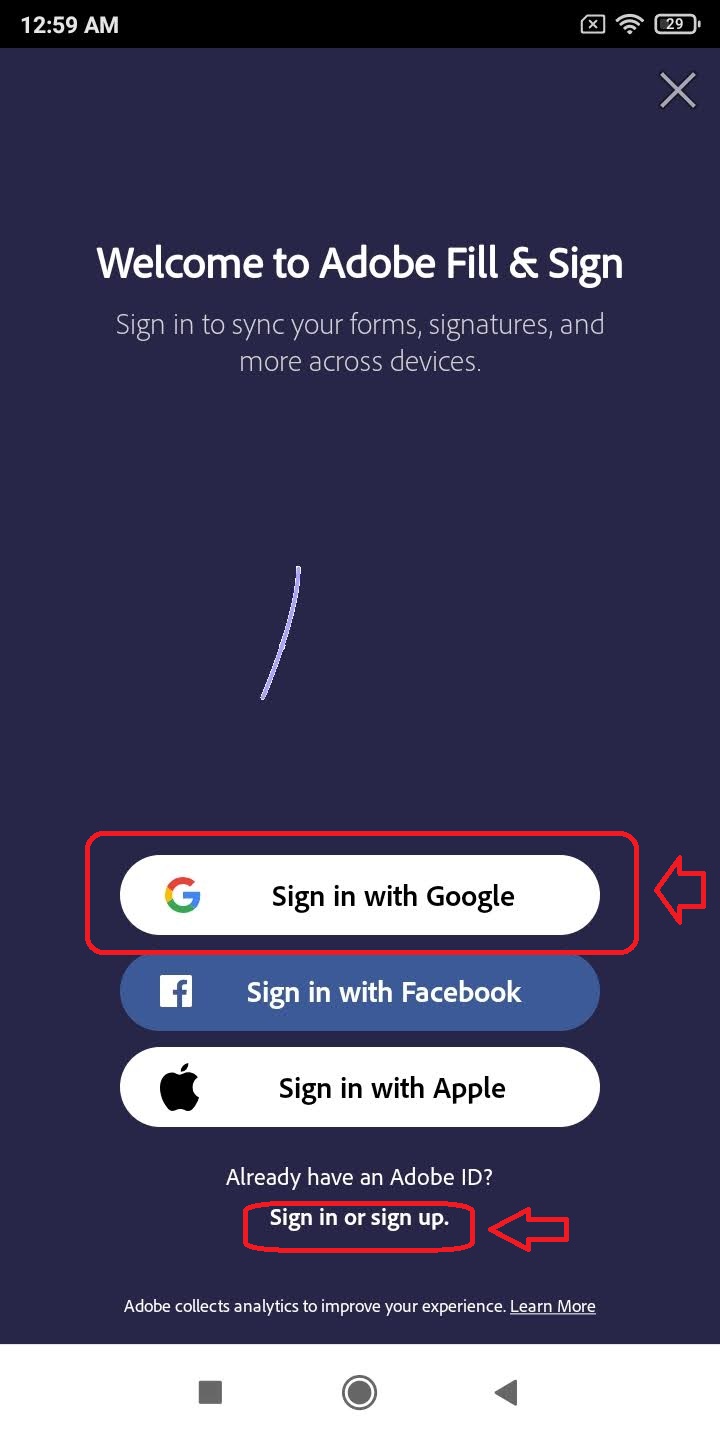
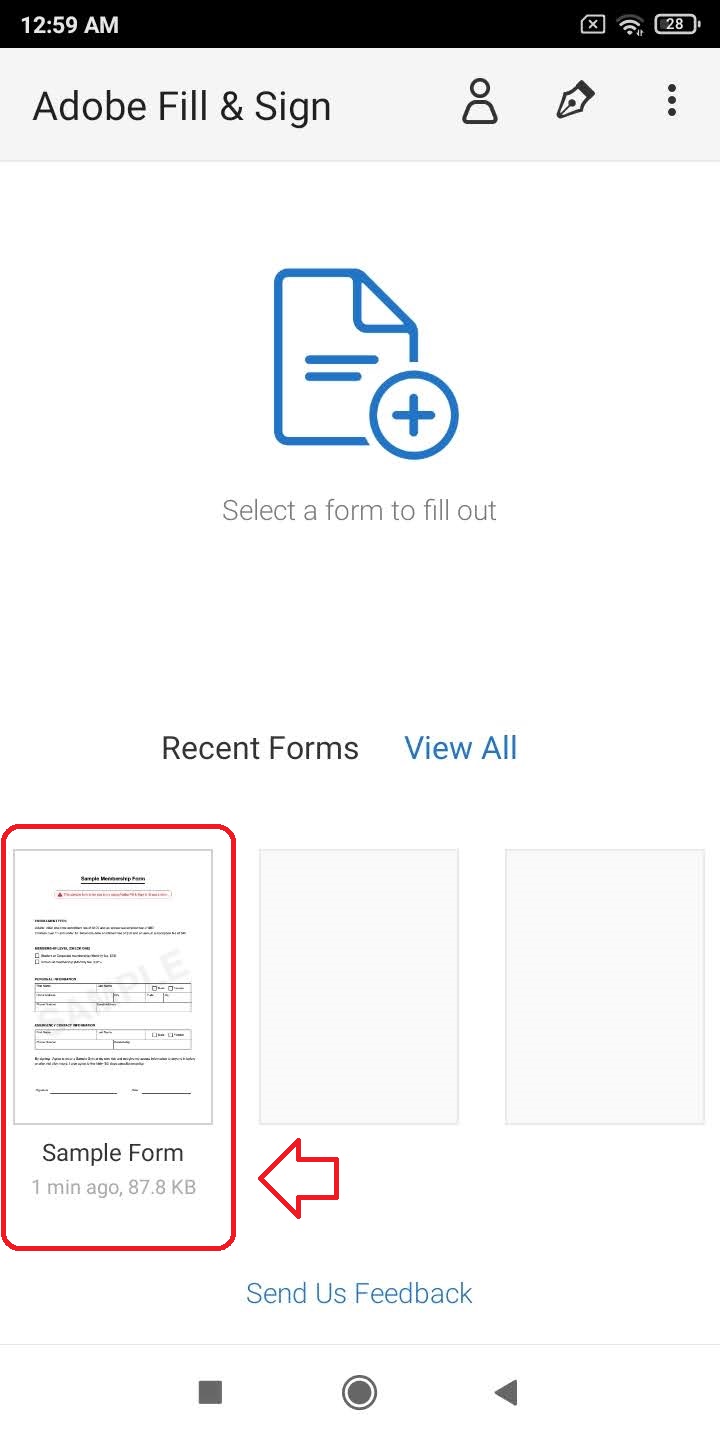
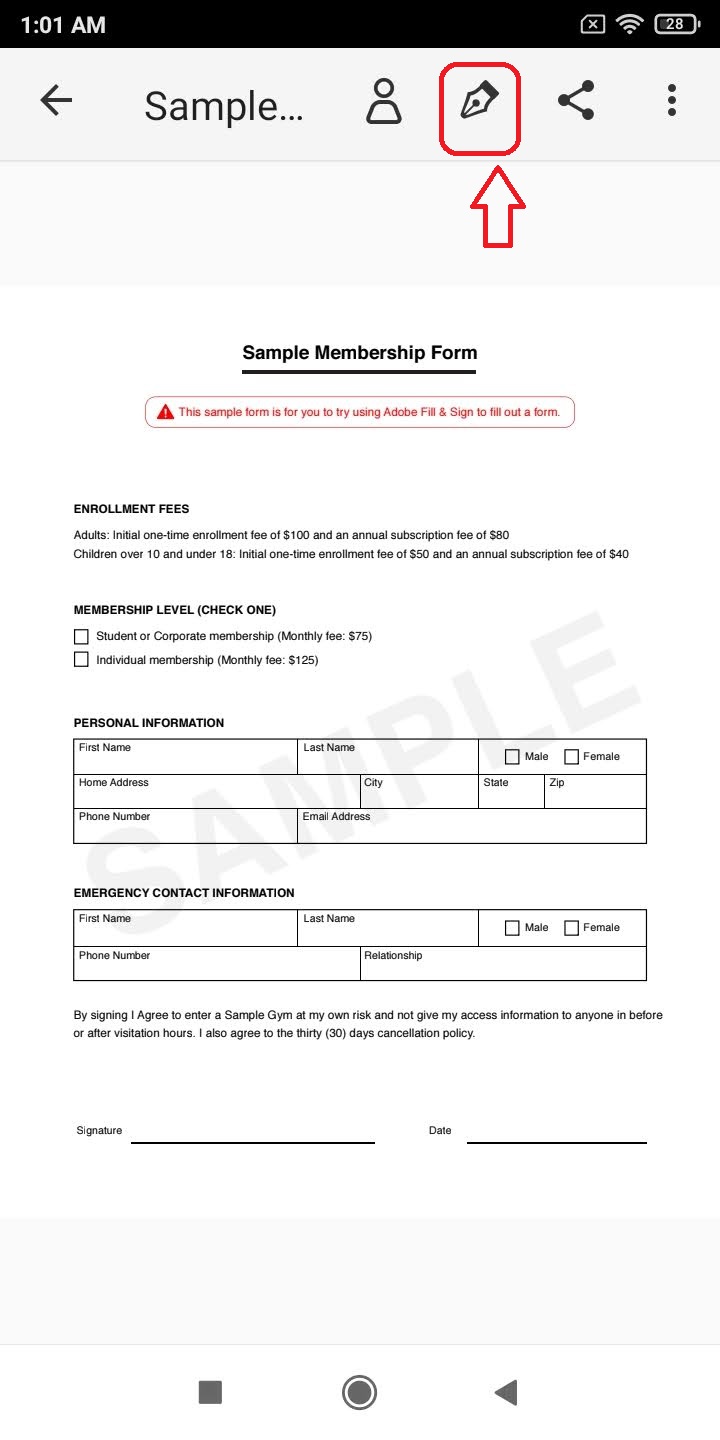
- Tap on Create Signature.
- Create your Signature here and choose Done.
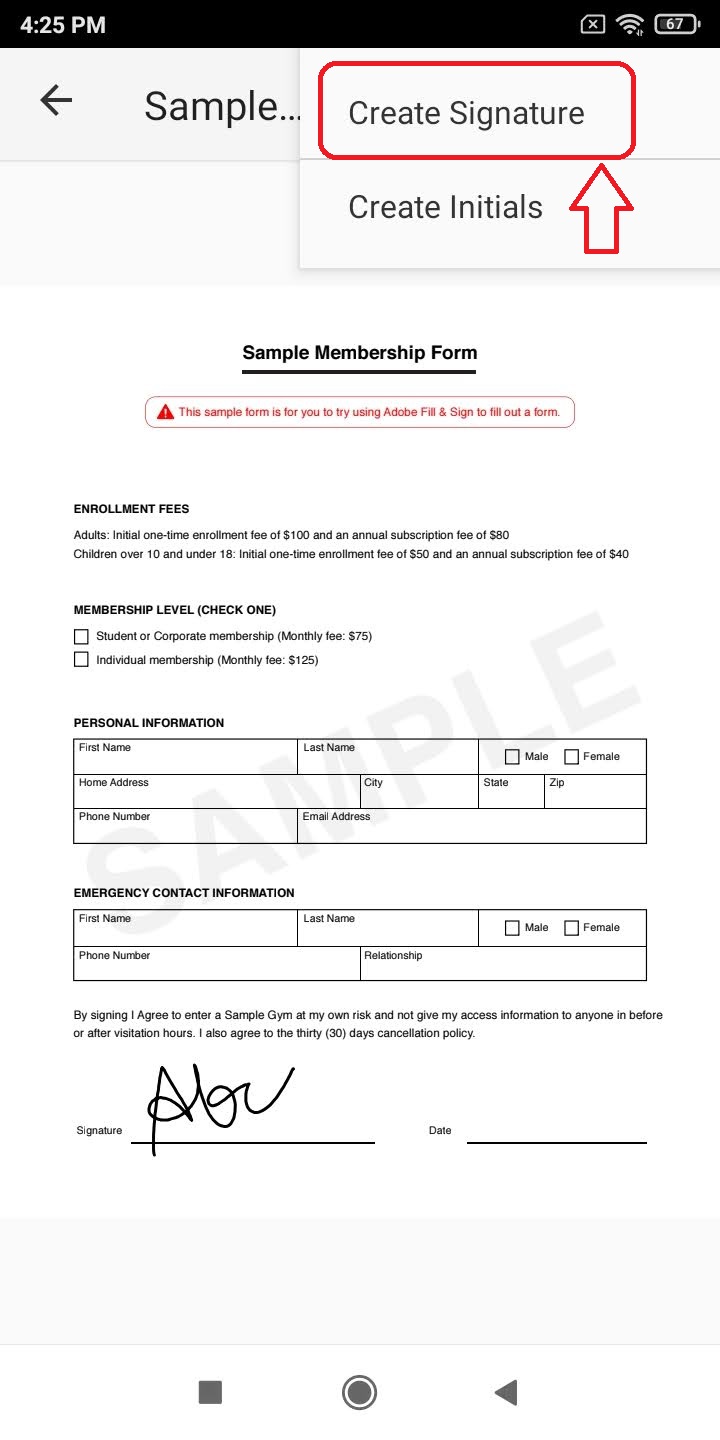
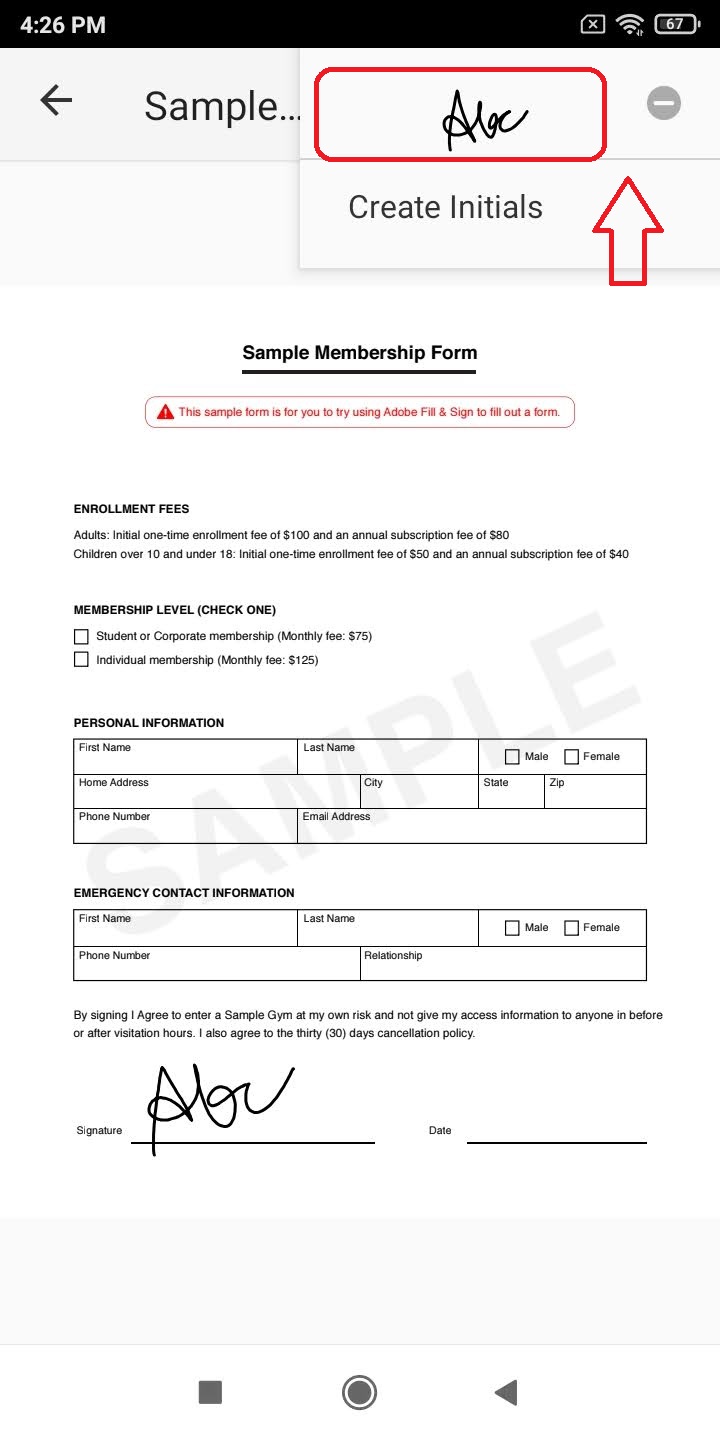
- Tap the pen icon in the topmost bar again to choose the newly created signature.
- Drag the signature to the appropriate position in the form.
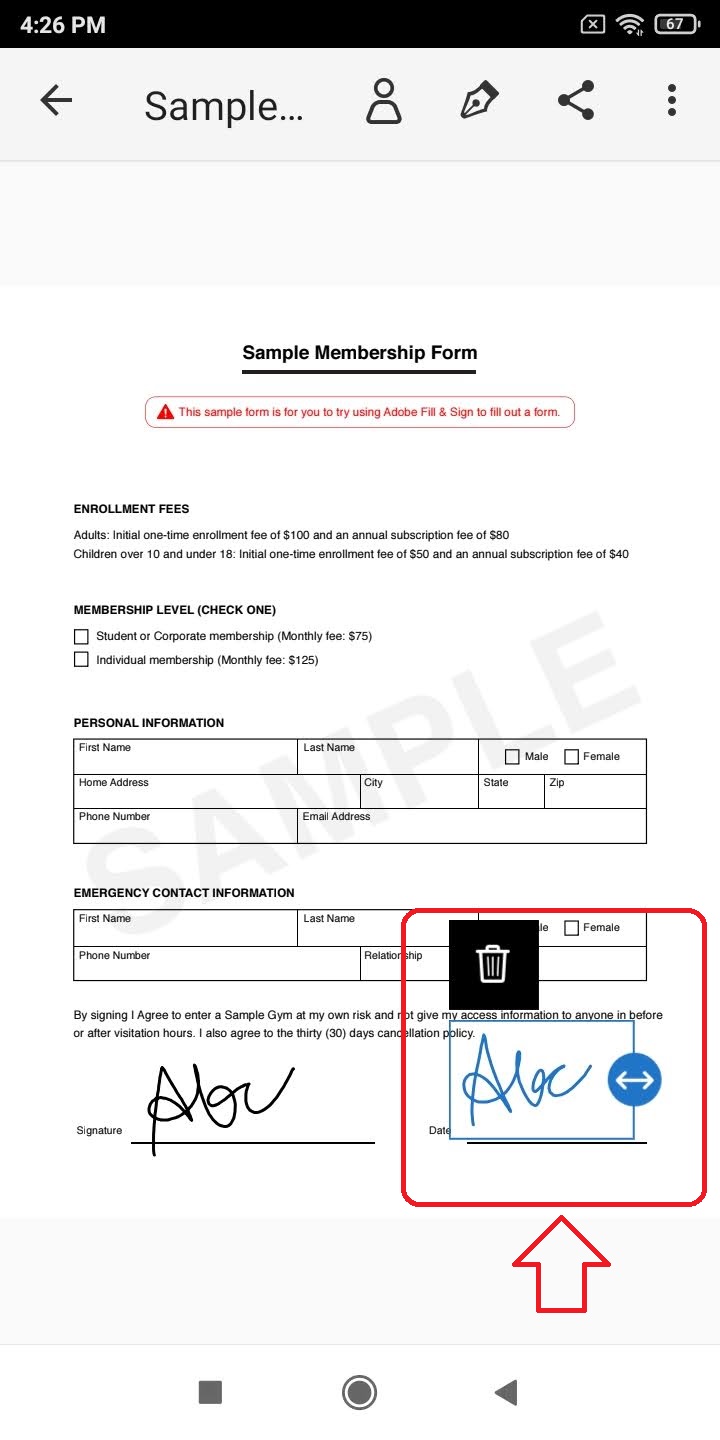
- Congrats, you’ve successfully added your signature to the PDF form.
- To save this signed PDF file, tap on the Share icon in the topmost bar.
- Choose your preferred method of saving/sharing to the device.
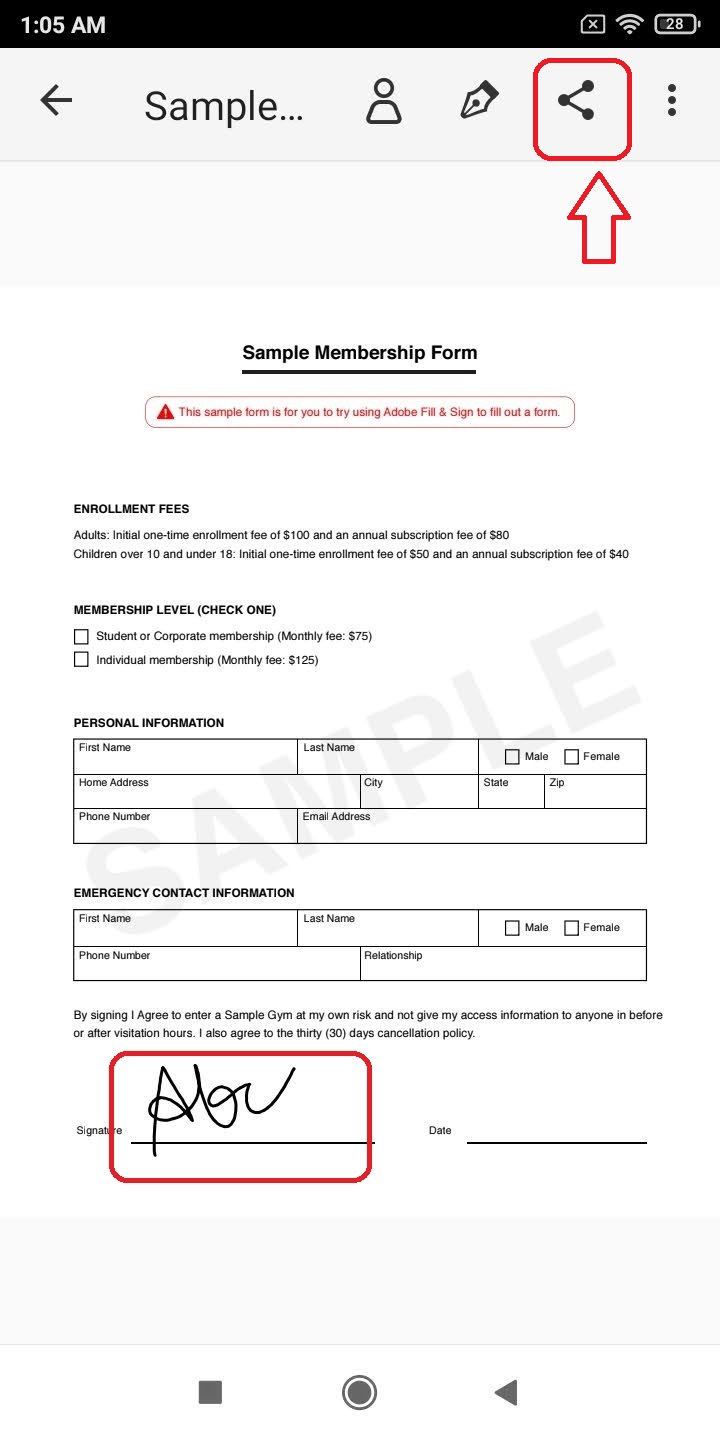
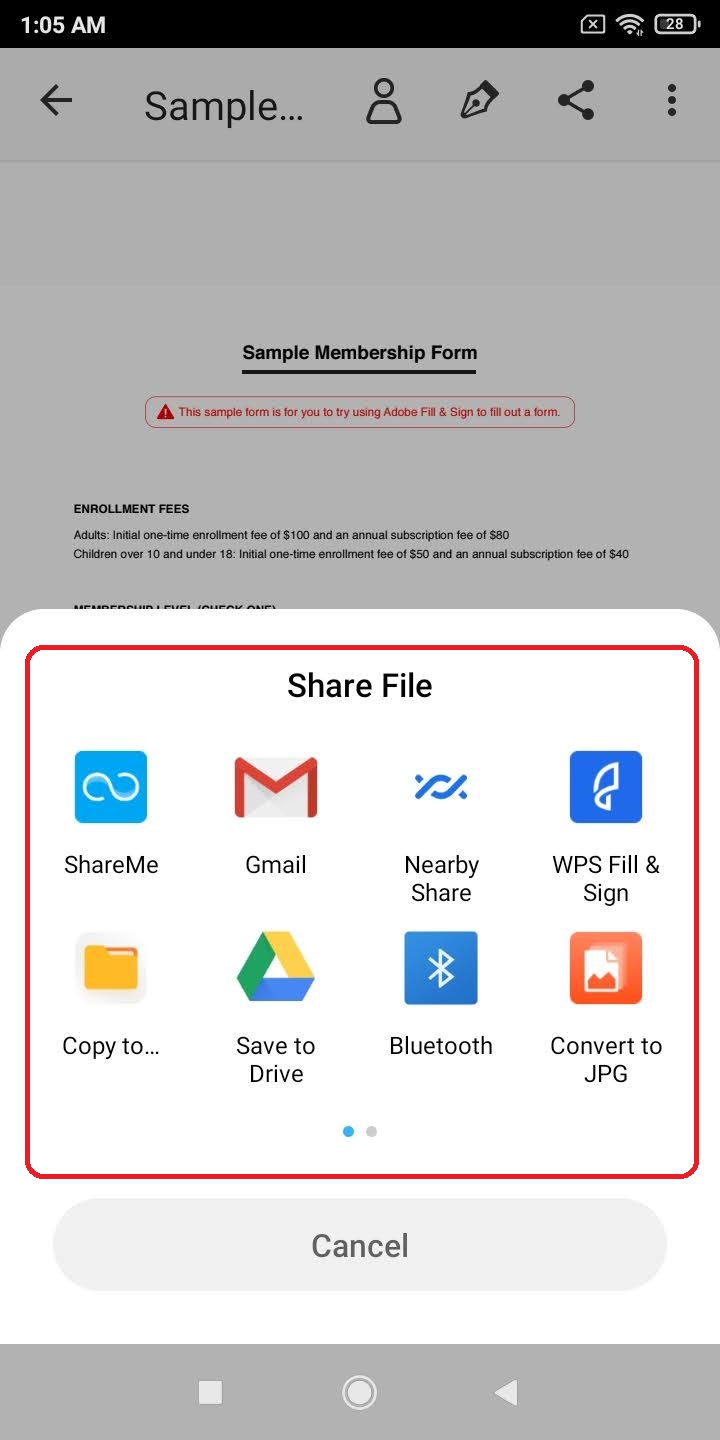
SignFast- Scan, and Sign PDF Docs app to add signature
SignFast offers a simple way to edit and sign your PDF files using its free Android app. This app offers you the capability to edit the document, sign it with one or multiple signatures, and allows you to add text to it. It also offers you the feature to watermark or stamp the file and export it to your device. To use this app, follow these simple steps.
- Open Google Playstore.
- Search for SignFastin the search bar.
- Tap on Install and open the app.
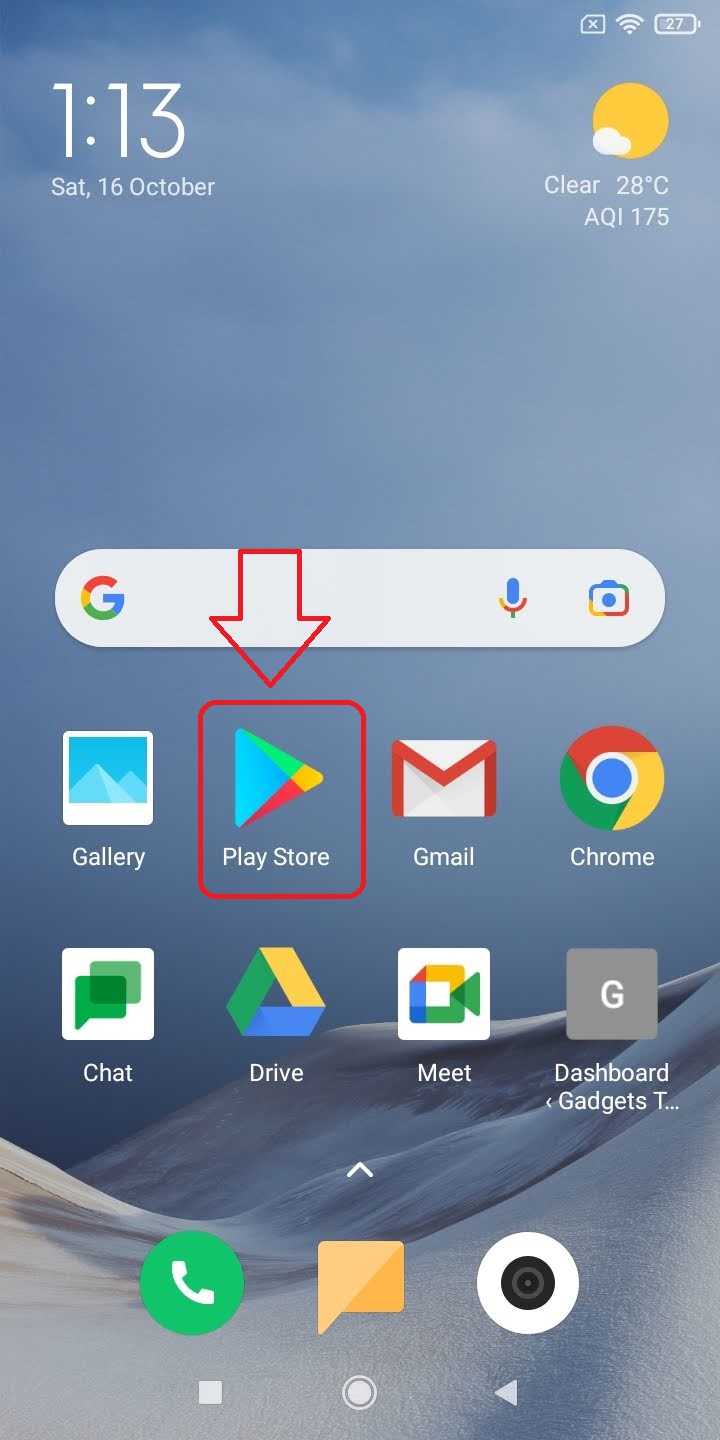
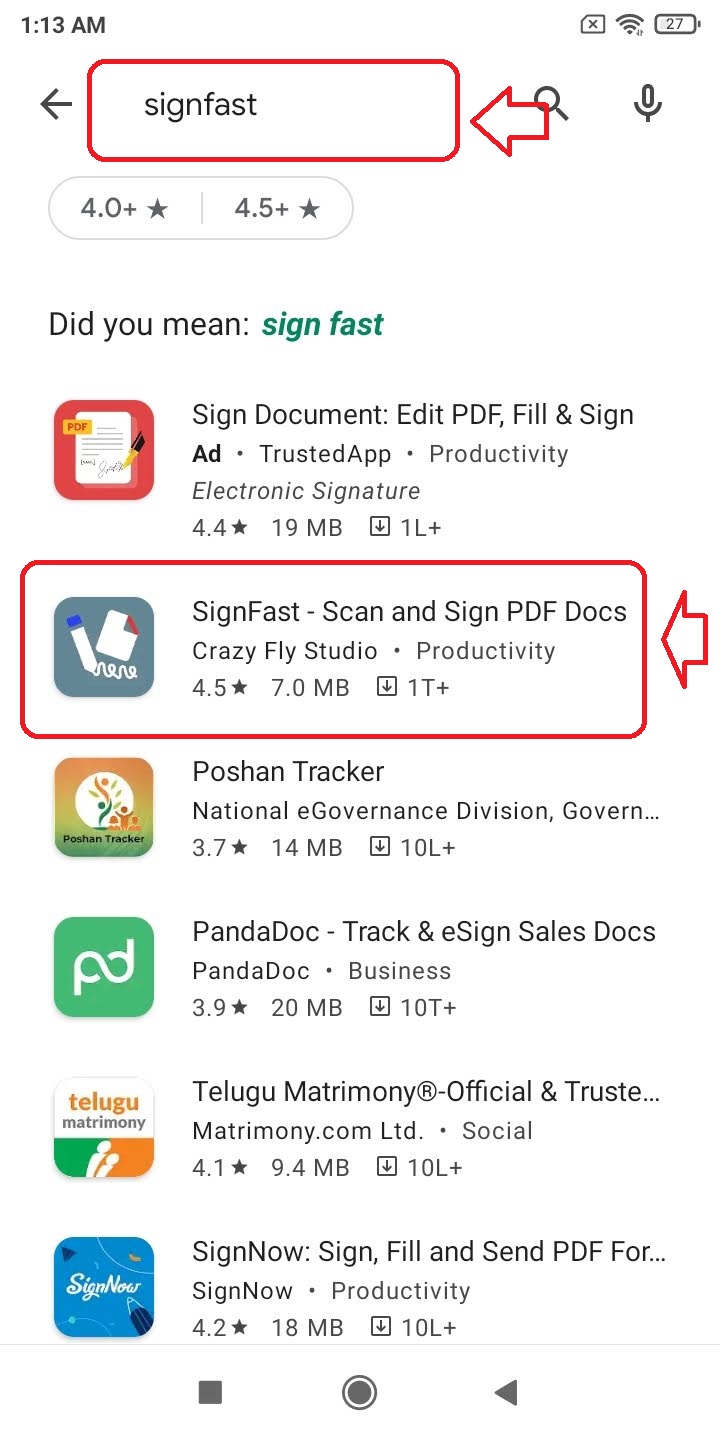
- Tap on the + icon in the bottom right corner of the screen to load your PDF form.
- Select your PDF form from the device.
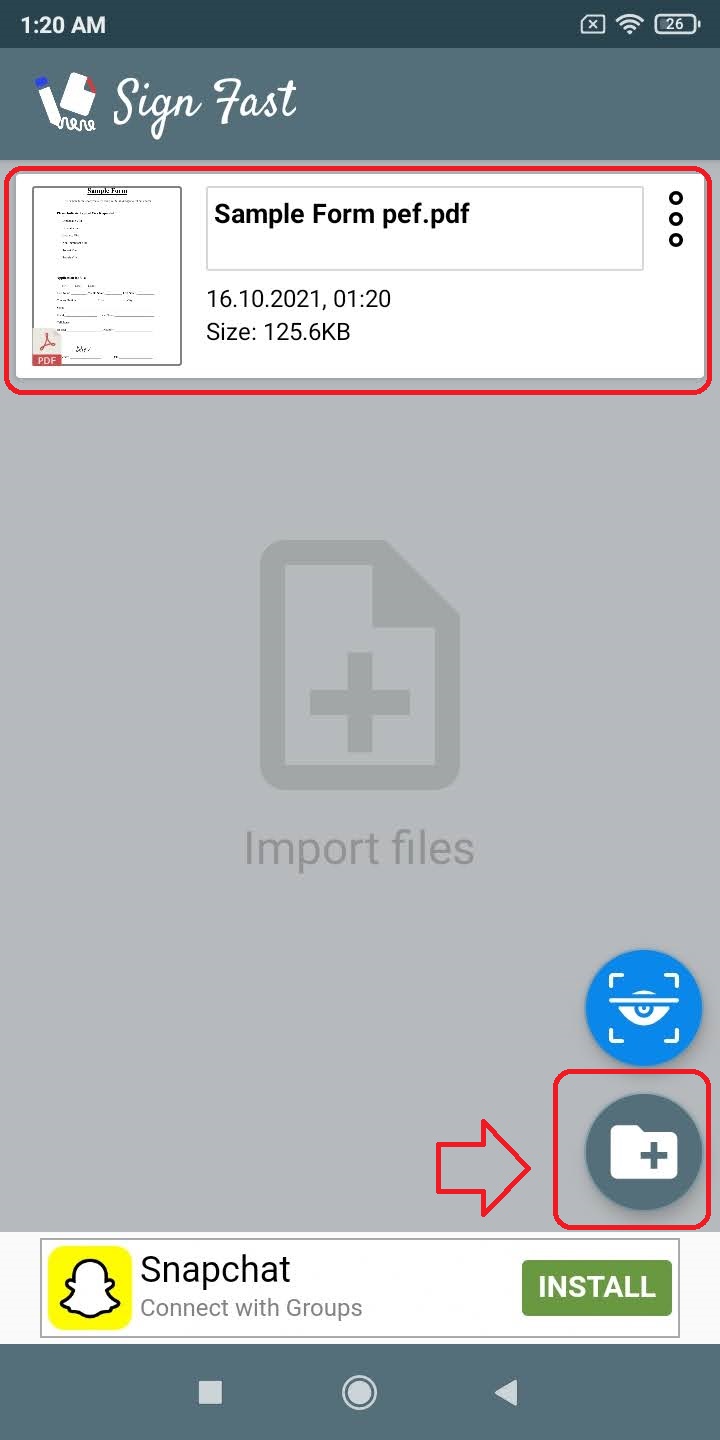
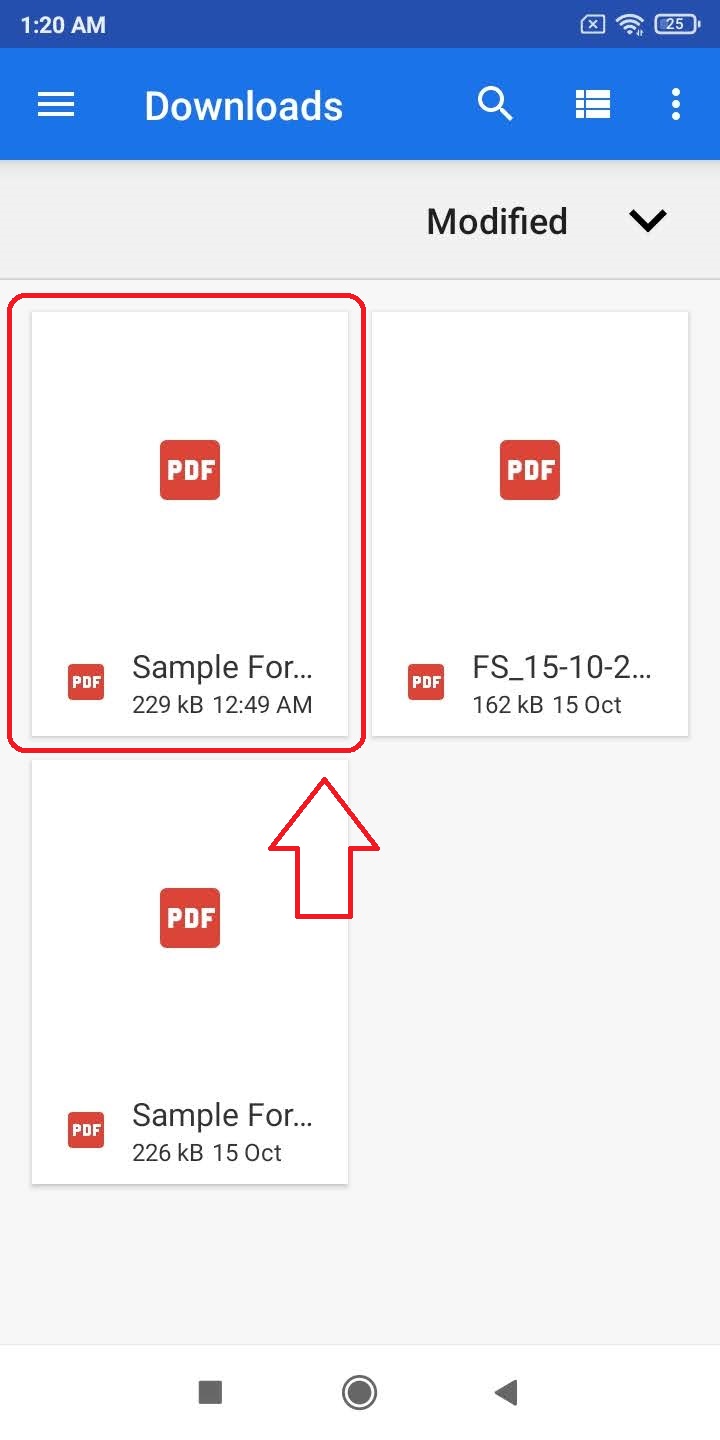
- Click on the Save button in the top right corner to save changes.
- Tap anywhere on the screen to get options for editing.
- Pick New Signature.
- Draw your signature and tap on accept.
- Drag your signature to the required position in the form.


- Tap on the Second icon in the topmost bar to export the signed PDF form.
- Additionally, you can add a password to this file before exporting.
- Tap on Export to save the signed PDF file to your device.
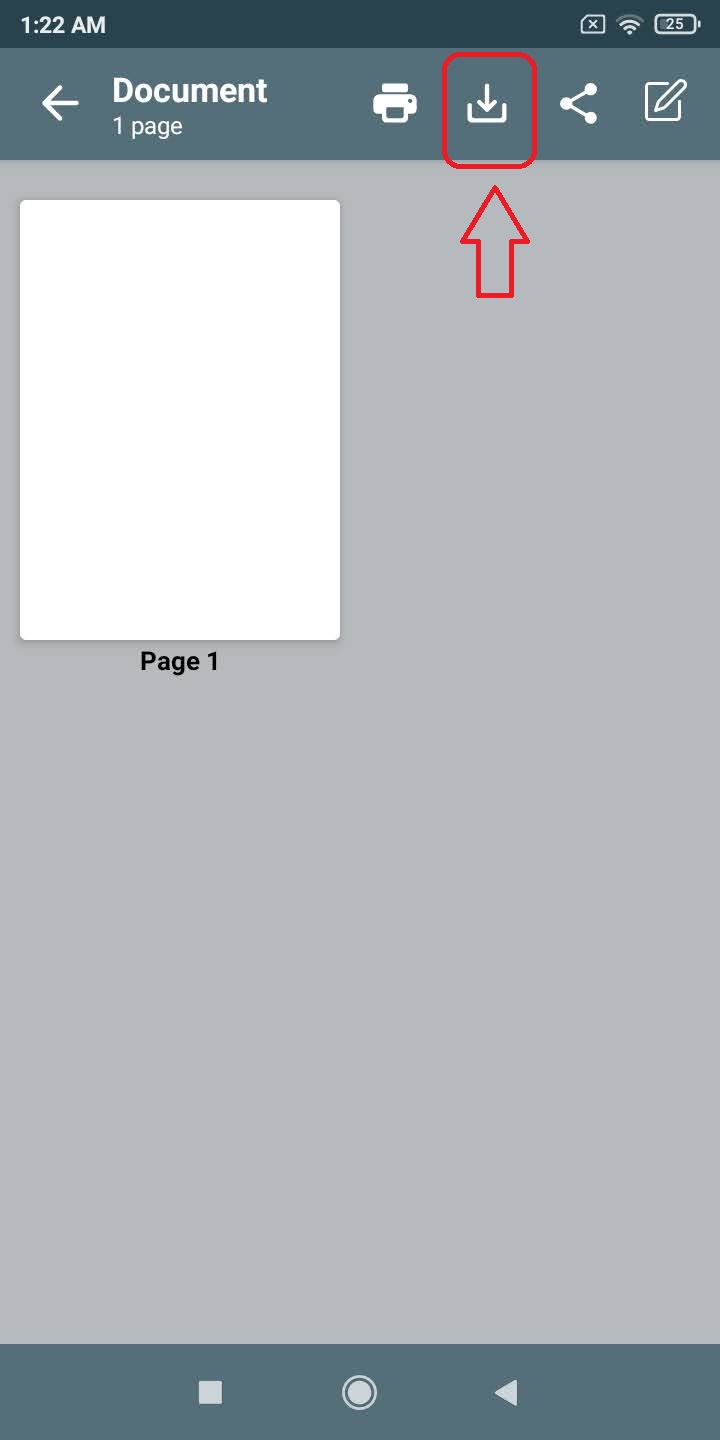
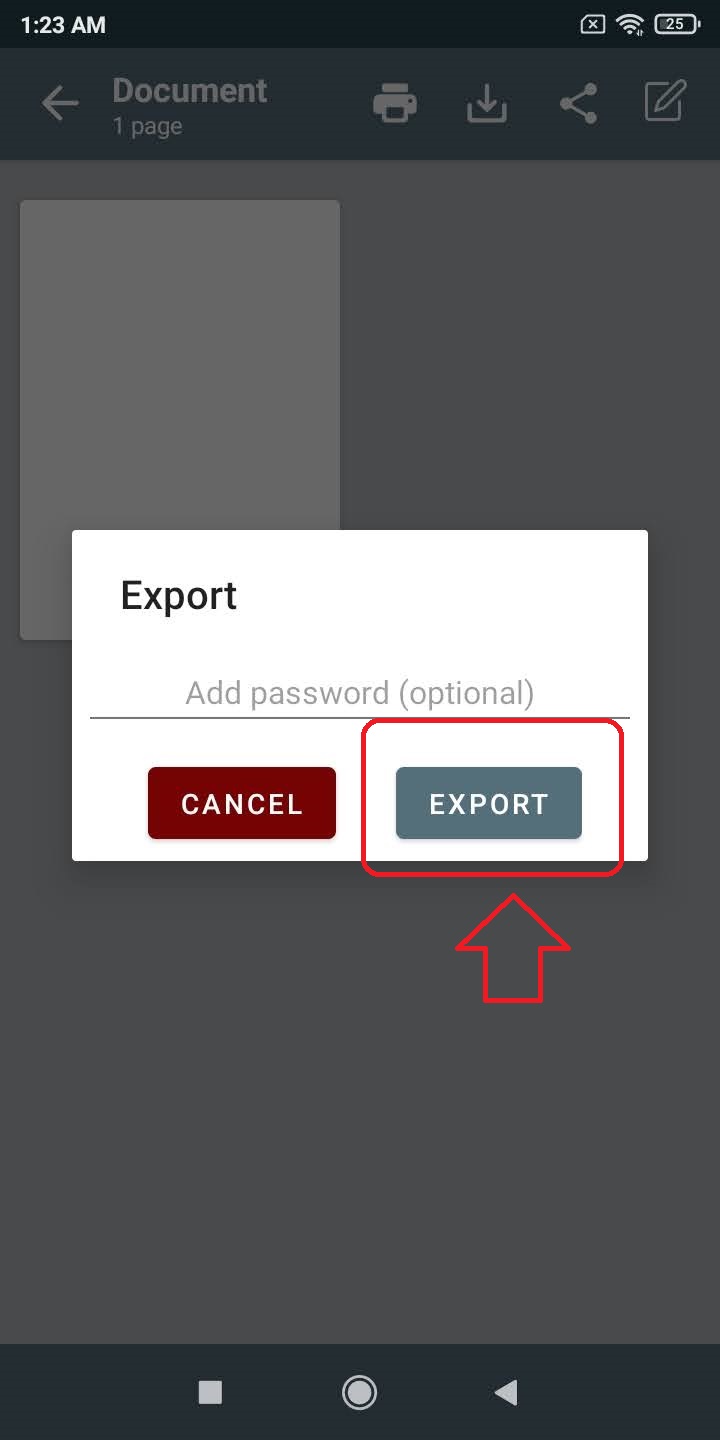
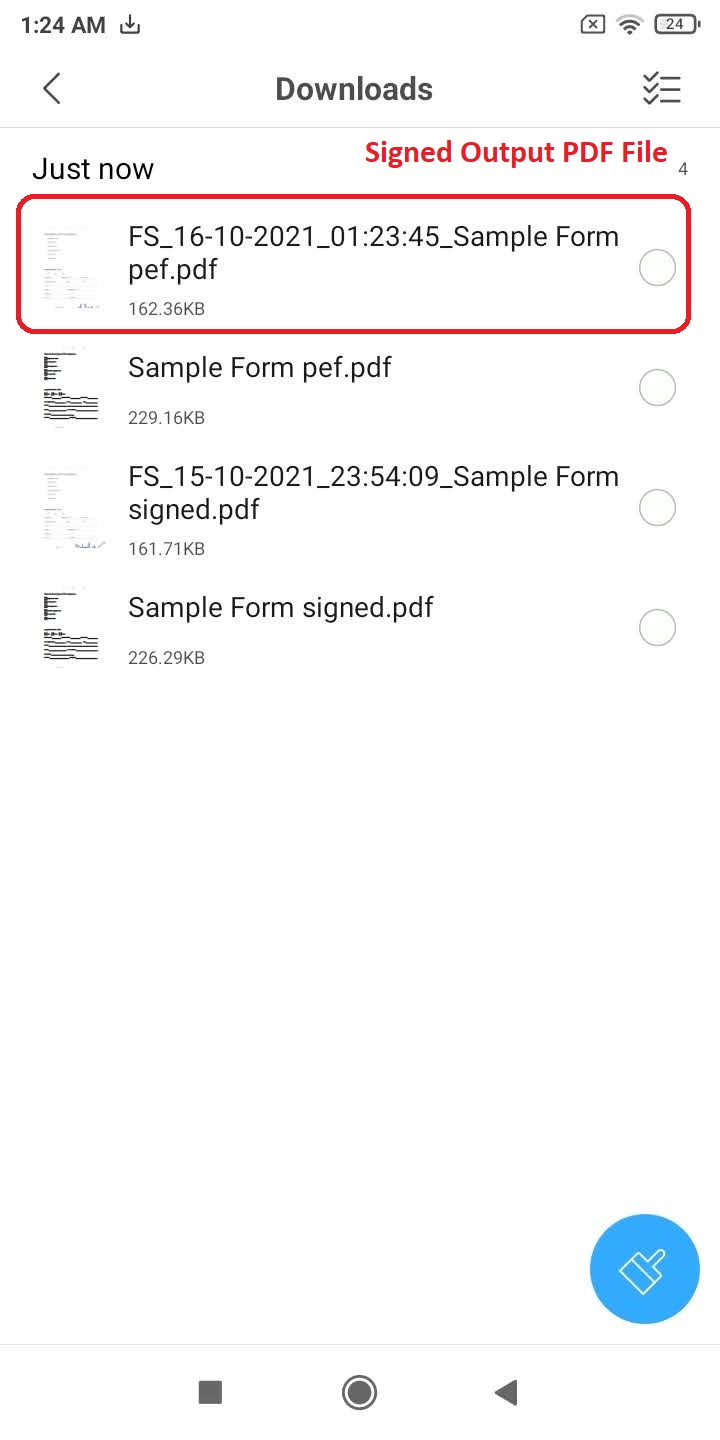
- You can locate this signed PDF file in your File Manager App.
Wrapping Up
In this article, you have learned 3 ways to create, add signatures on your PDF forms and export them for free on your android device. If you find this article helpful, don’t forget to hit the like button and share this with your friends. As always, stay tuned for more productive articles like this one.
You can also follow us for instant tech news at Google News or for tips and tricks, smartphones & gadgets reviews, join GadgetsToUse Telegram Group, or for the latest review videos subscribe GadgetsToUse Youtube Channel.
Paras Rastogi
Being an Ardent Tech-Enthusiast, Paras is super passionate about new gadgets and technologies since childhood. His passion has developed him to write tech blogs that allow him to help people and make their digital lives easier. When he is not working, you can find him on Twitter.View Author posts
Related Topics

How to Rename Files in Telegram After Download
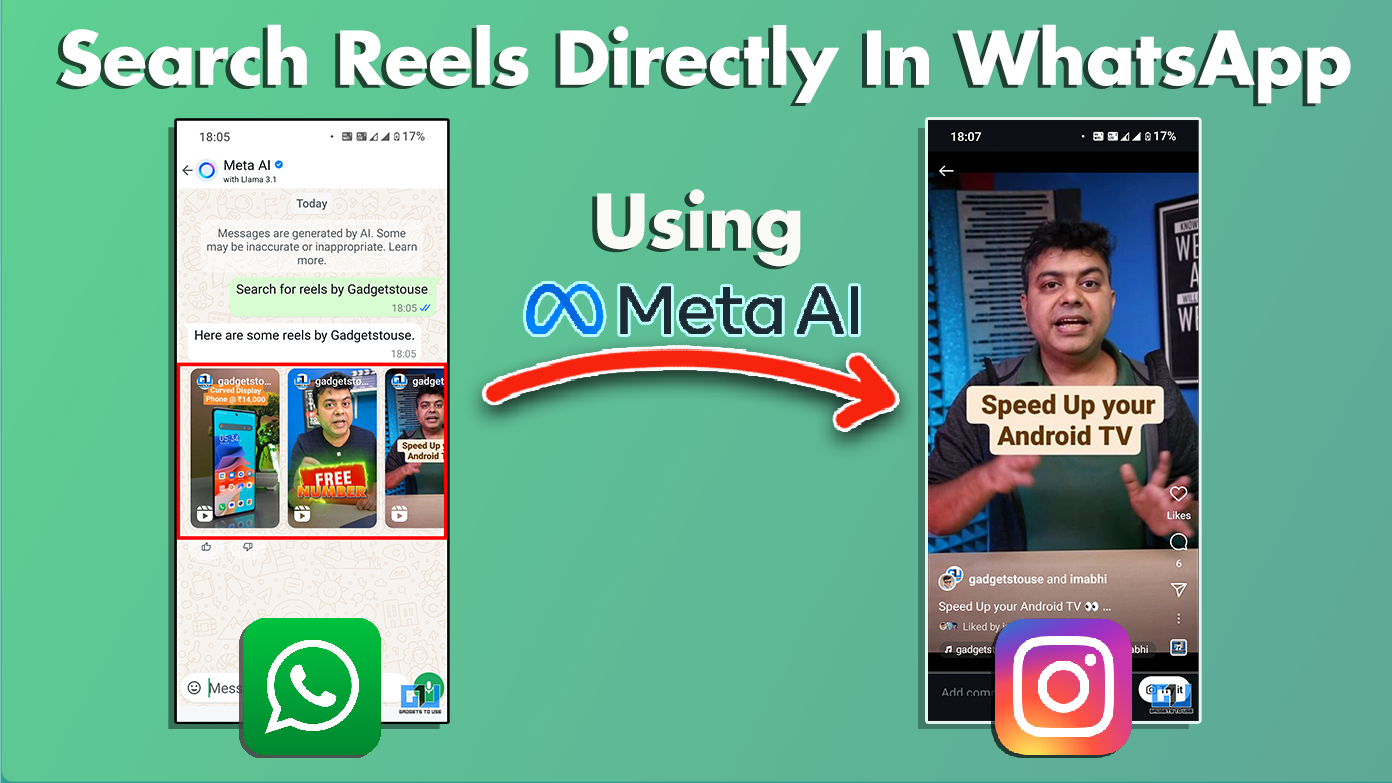 Search Reels On WhatsApp and Instagram Using Meta AI" width="1392" height="783" />
Search Reels On WhatsApp and Instagram Using Meta AI" width="1392" height="783" />
How To Search Reels On WhatsApp and Instagram Using Meta AI
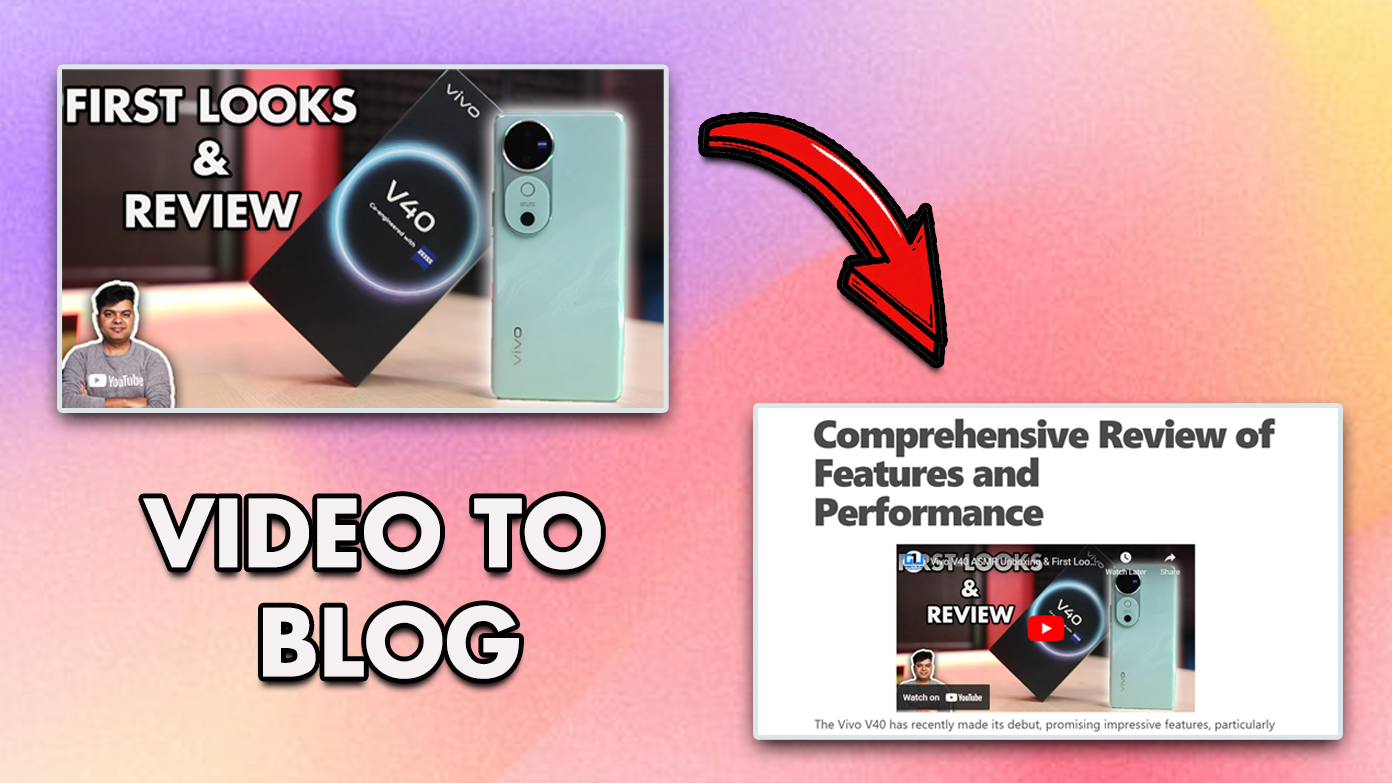
3 Ways to Convert Video To Blog Post Using AI

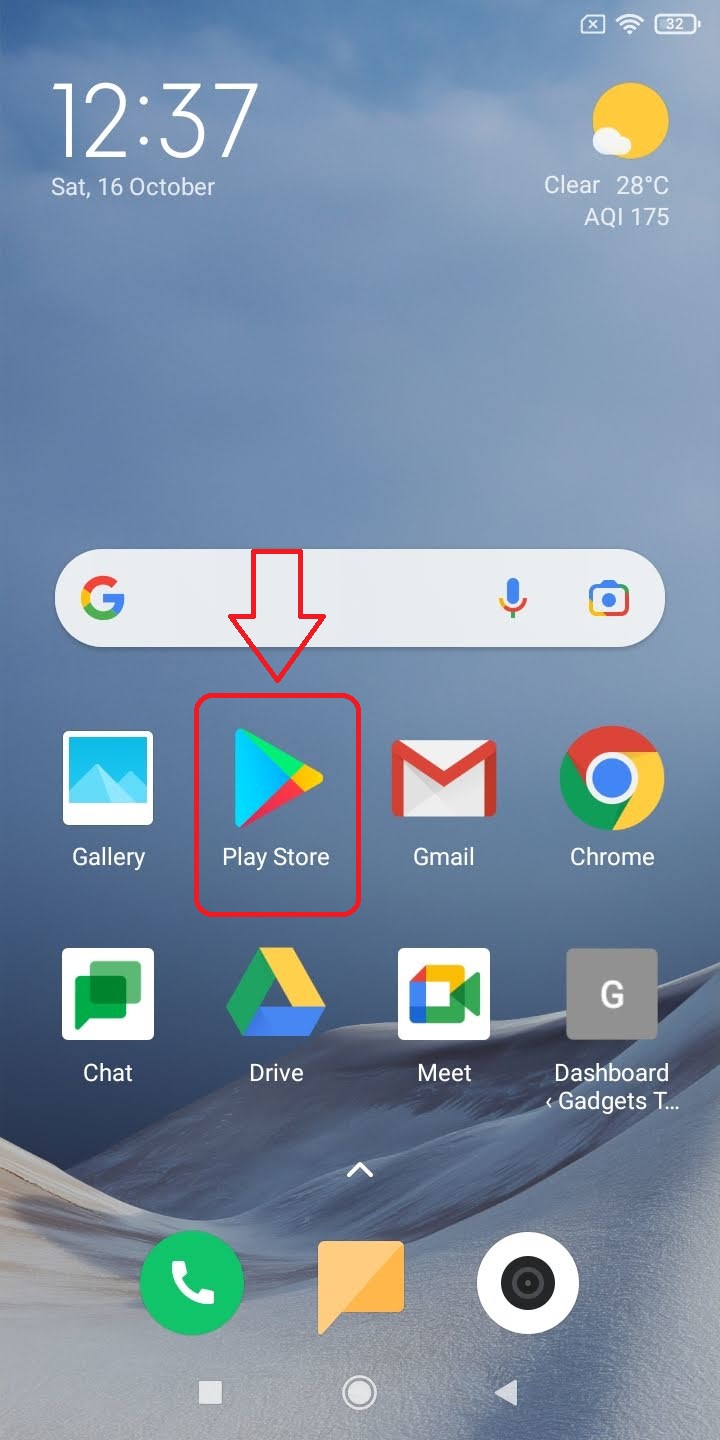
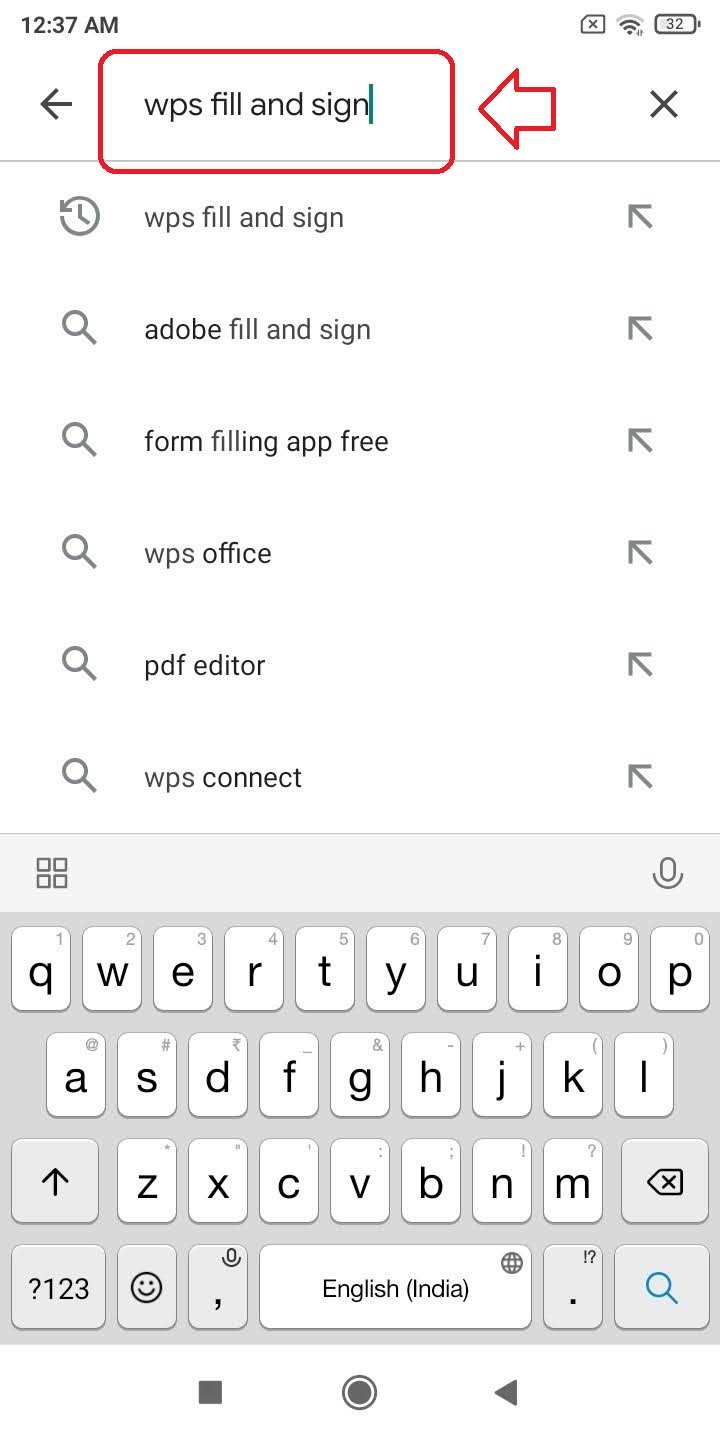
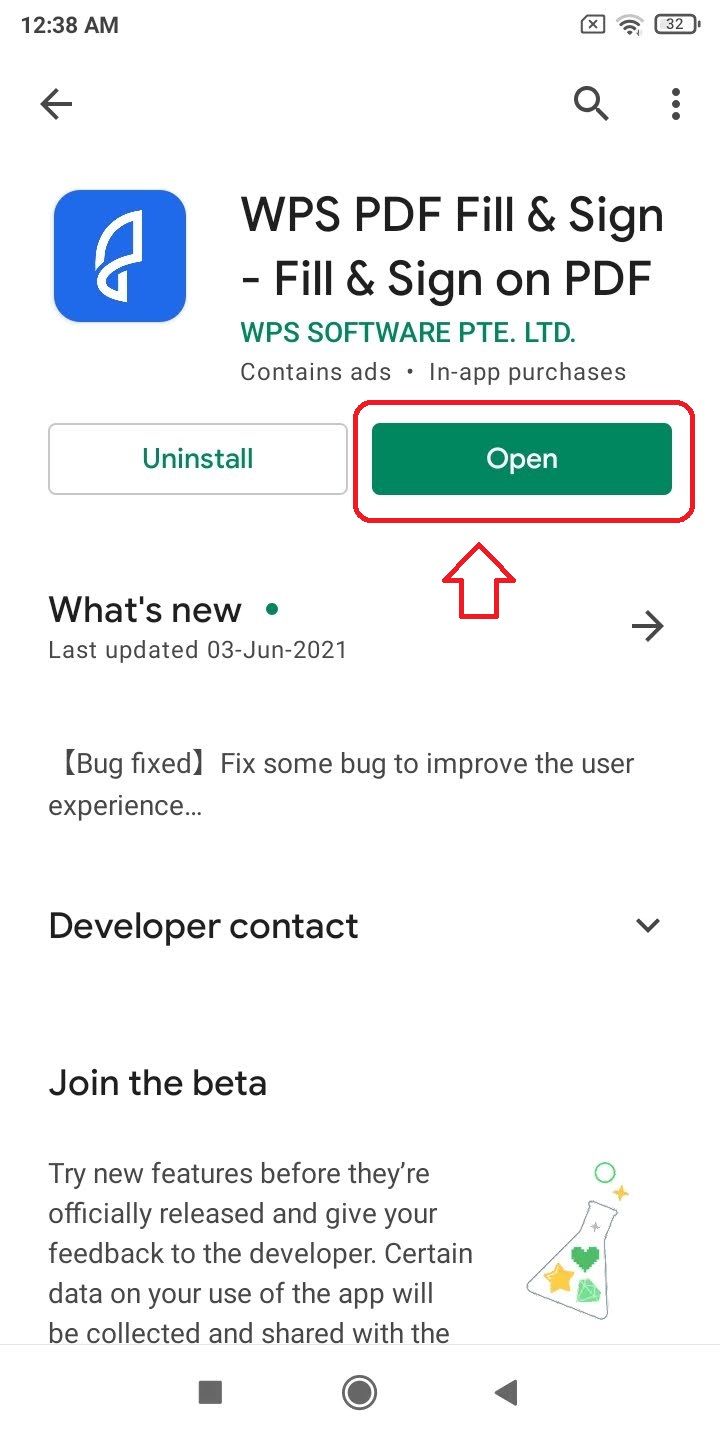
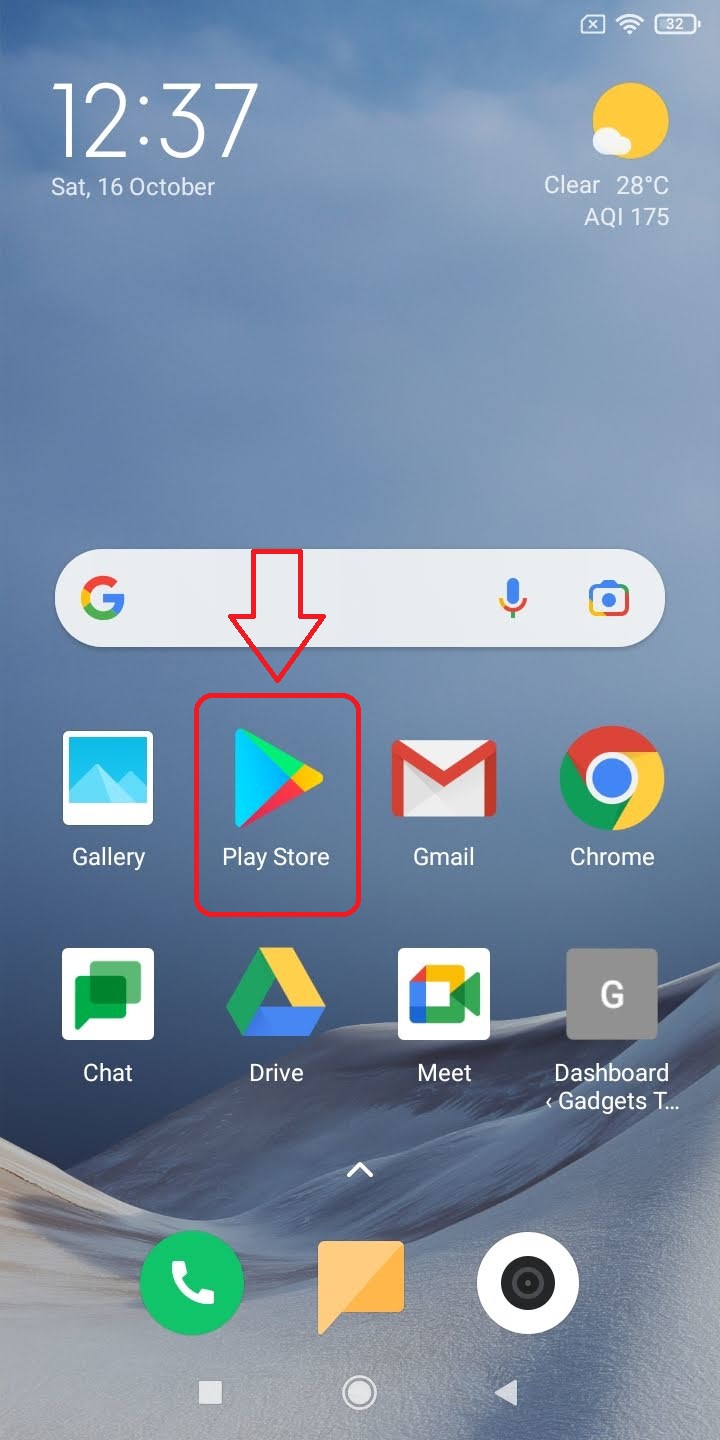
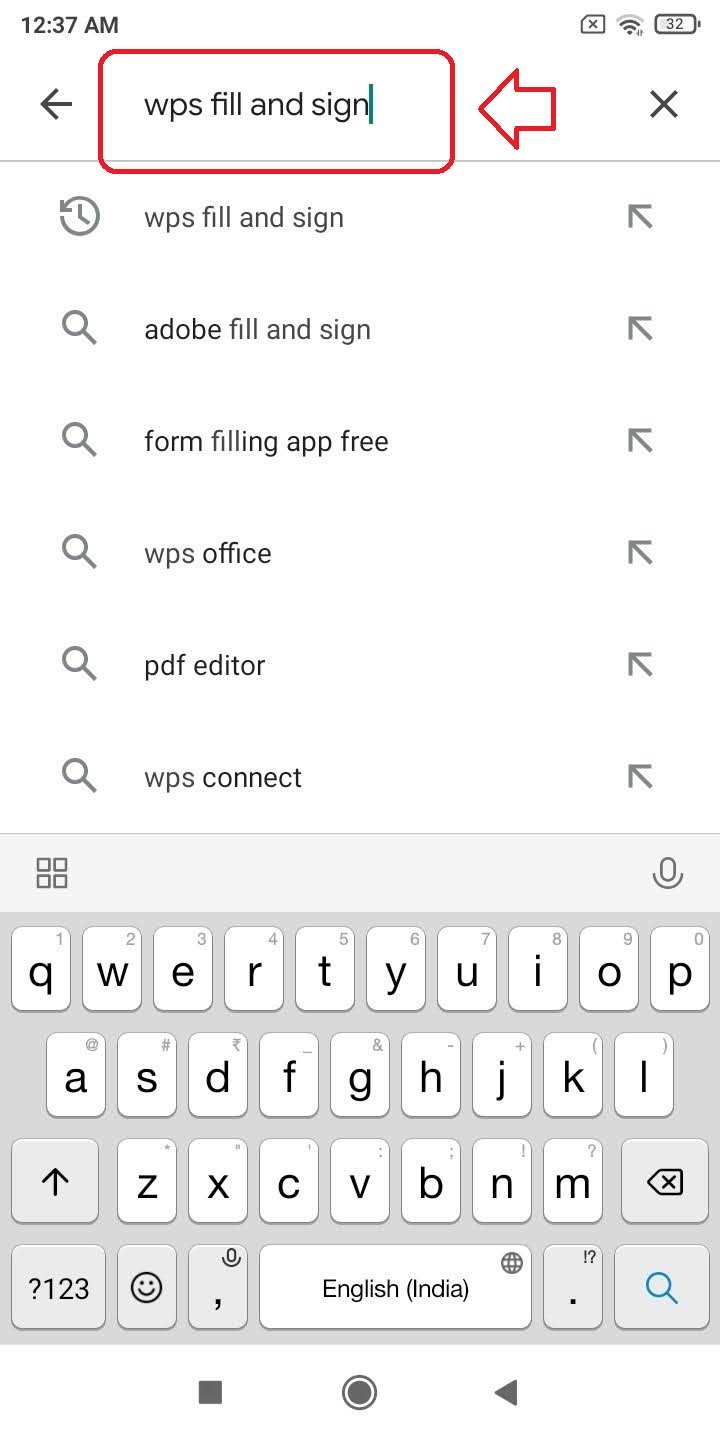
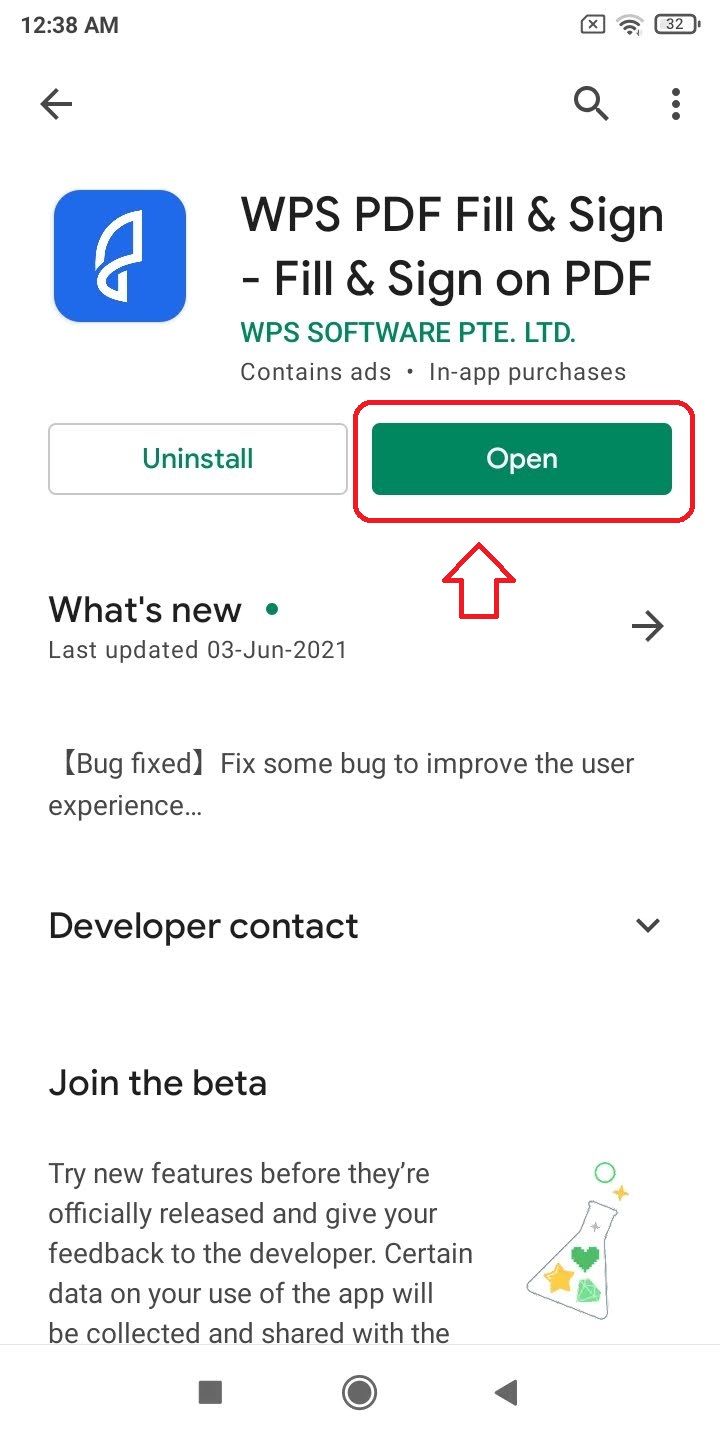
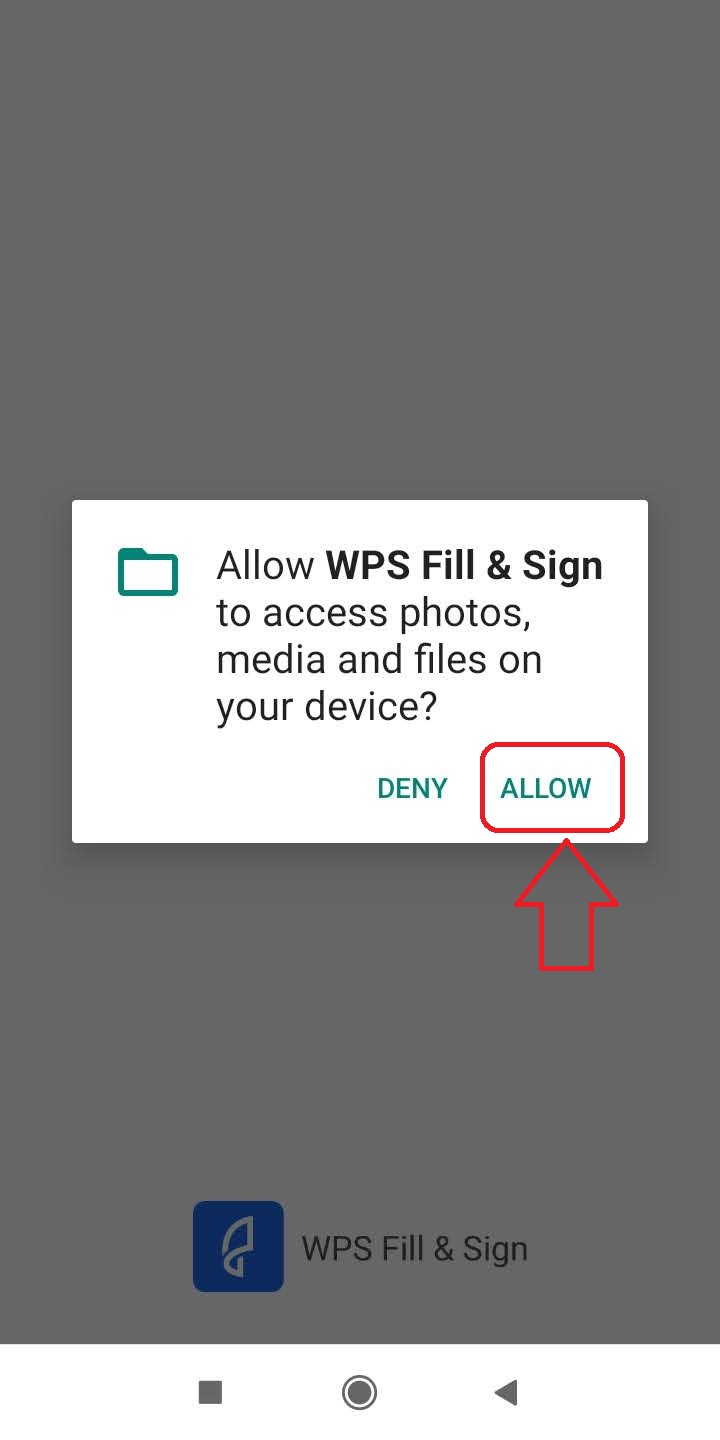
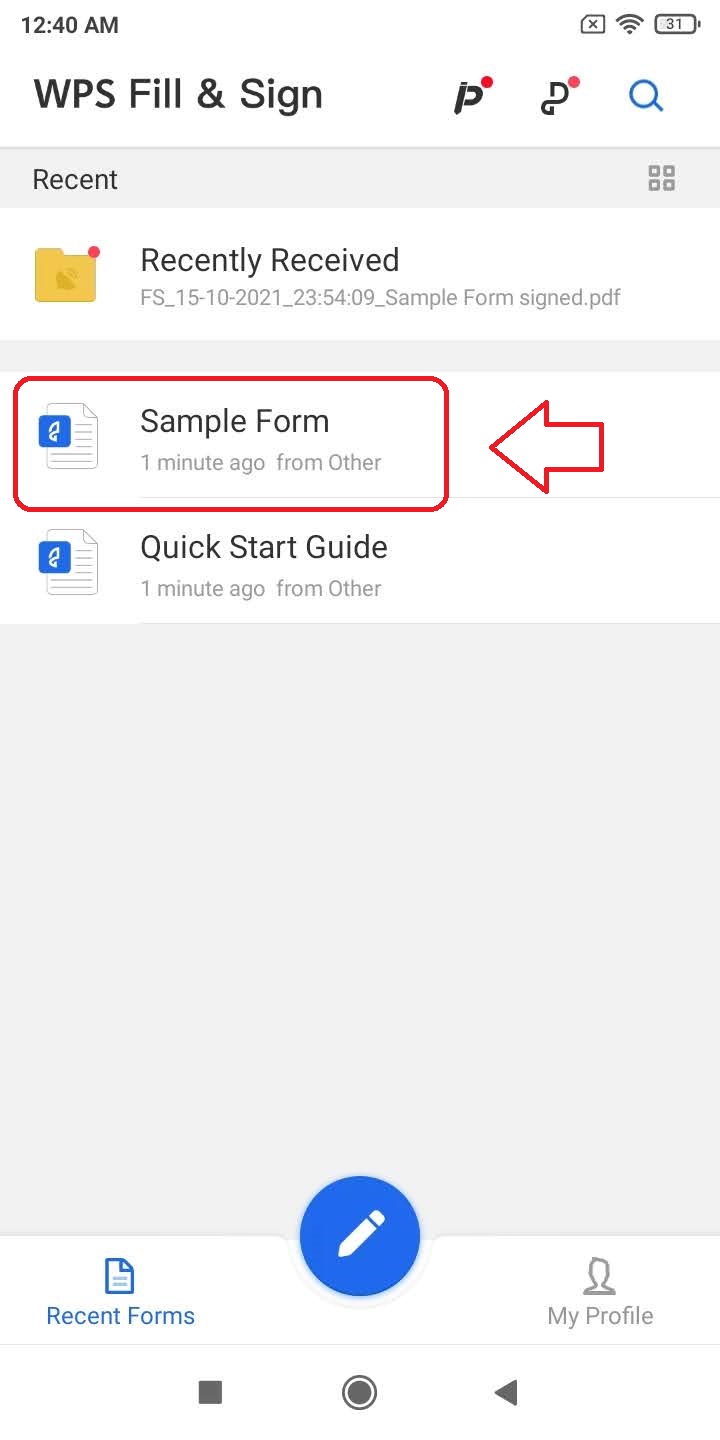
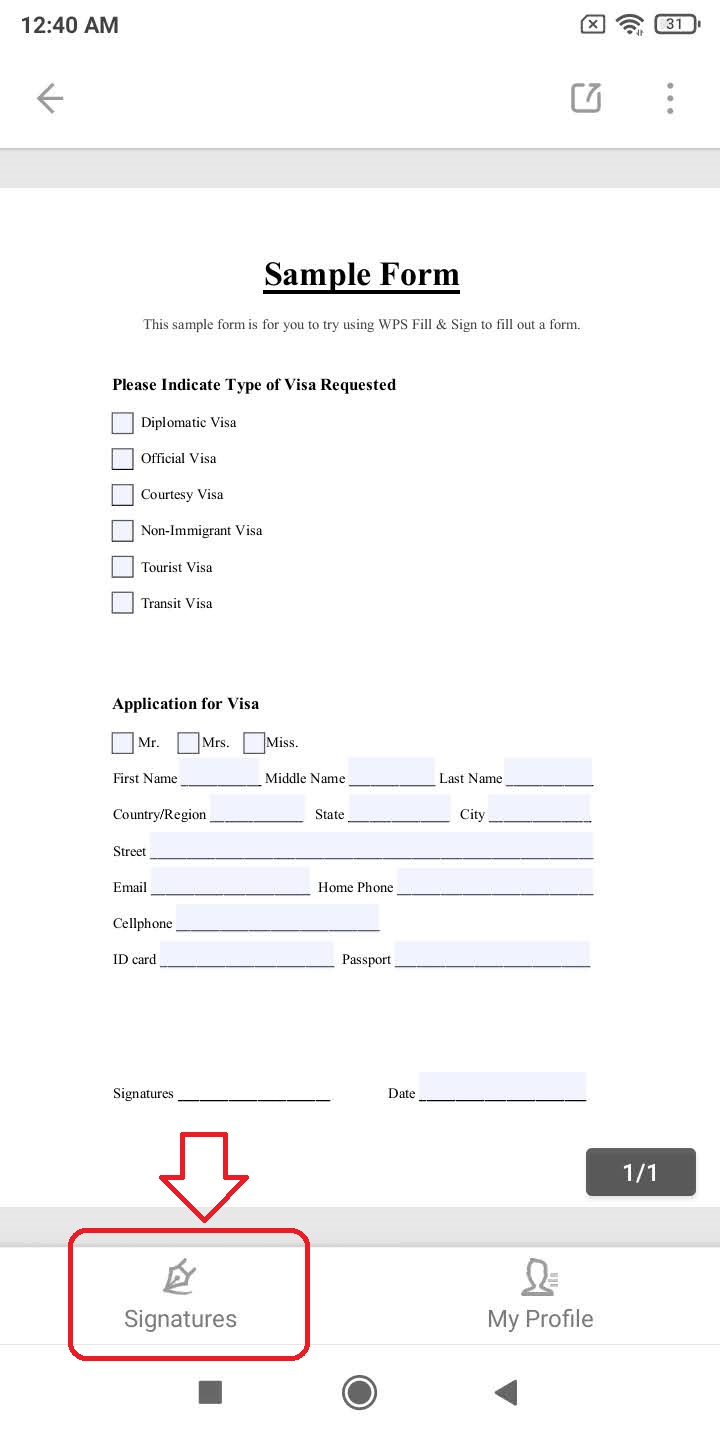
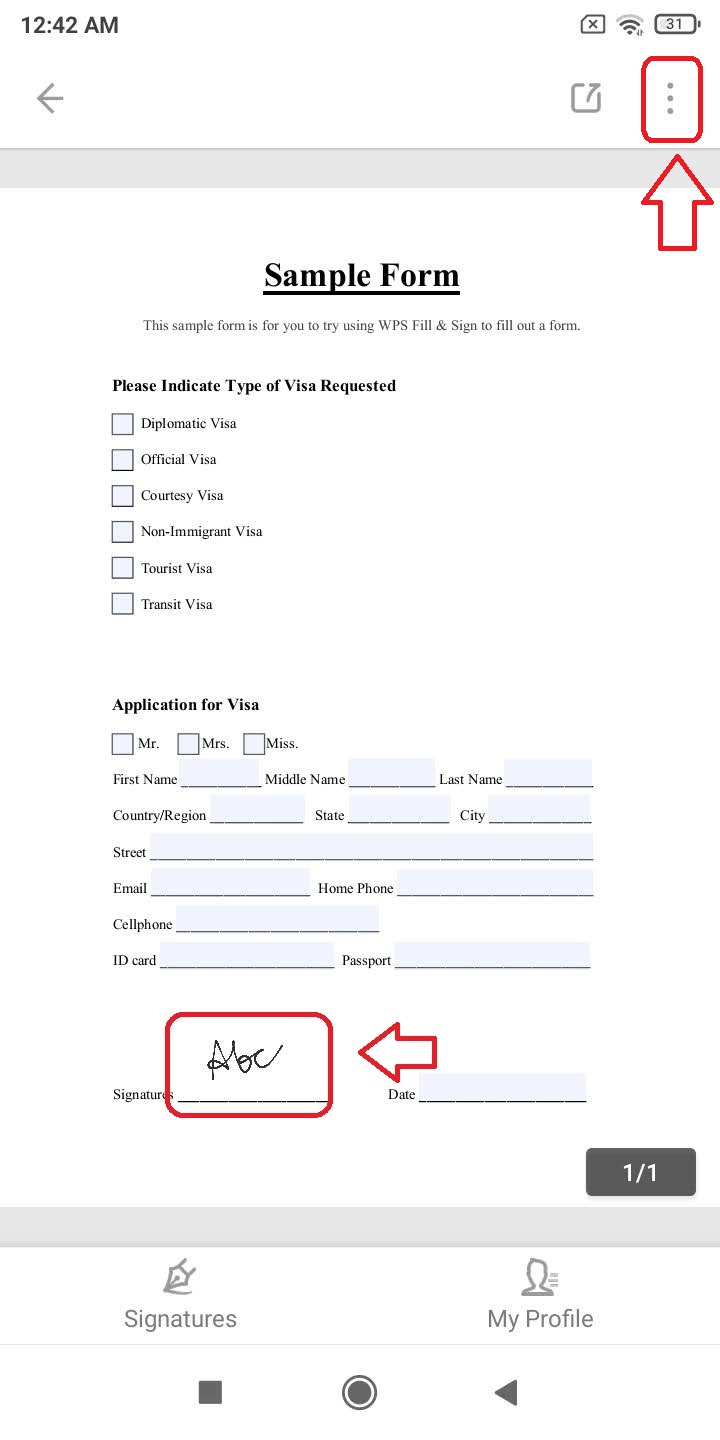
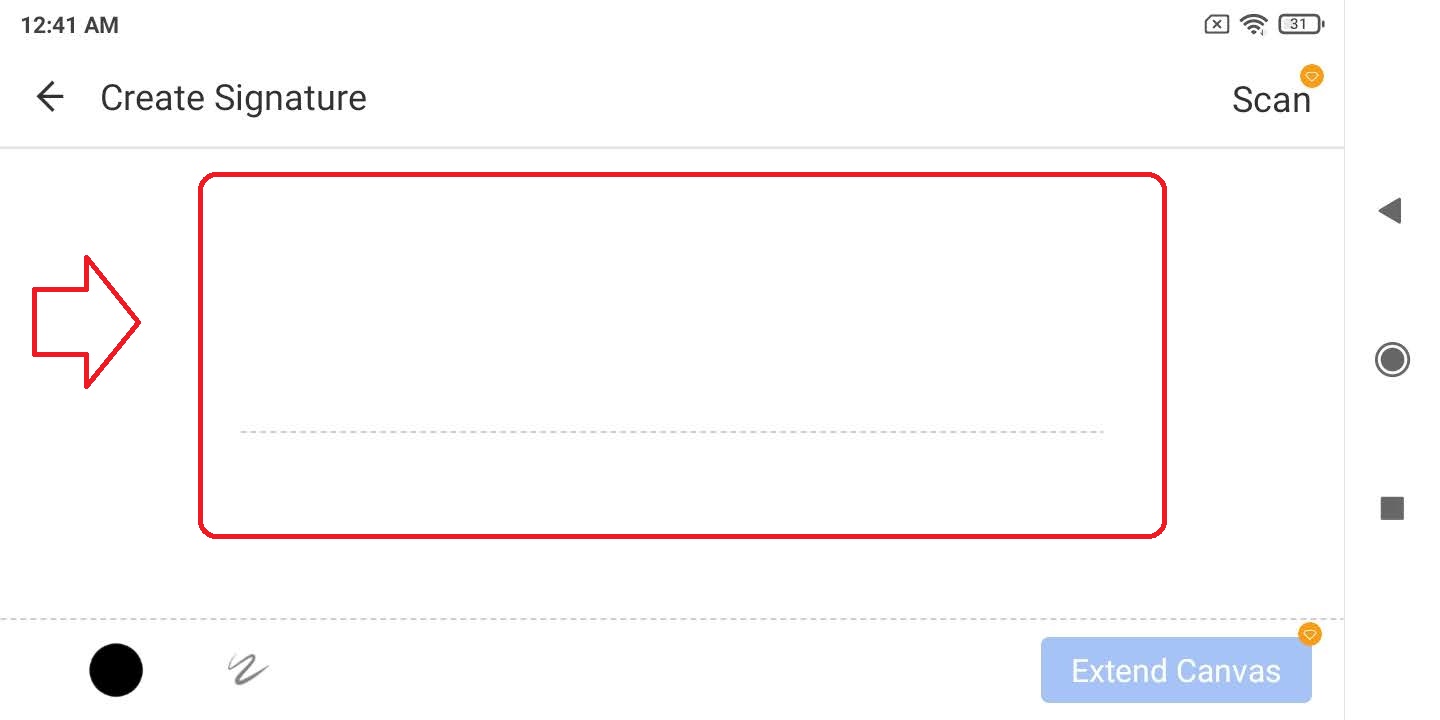
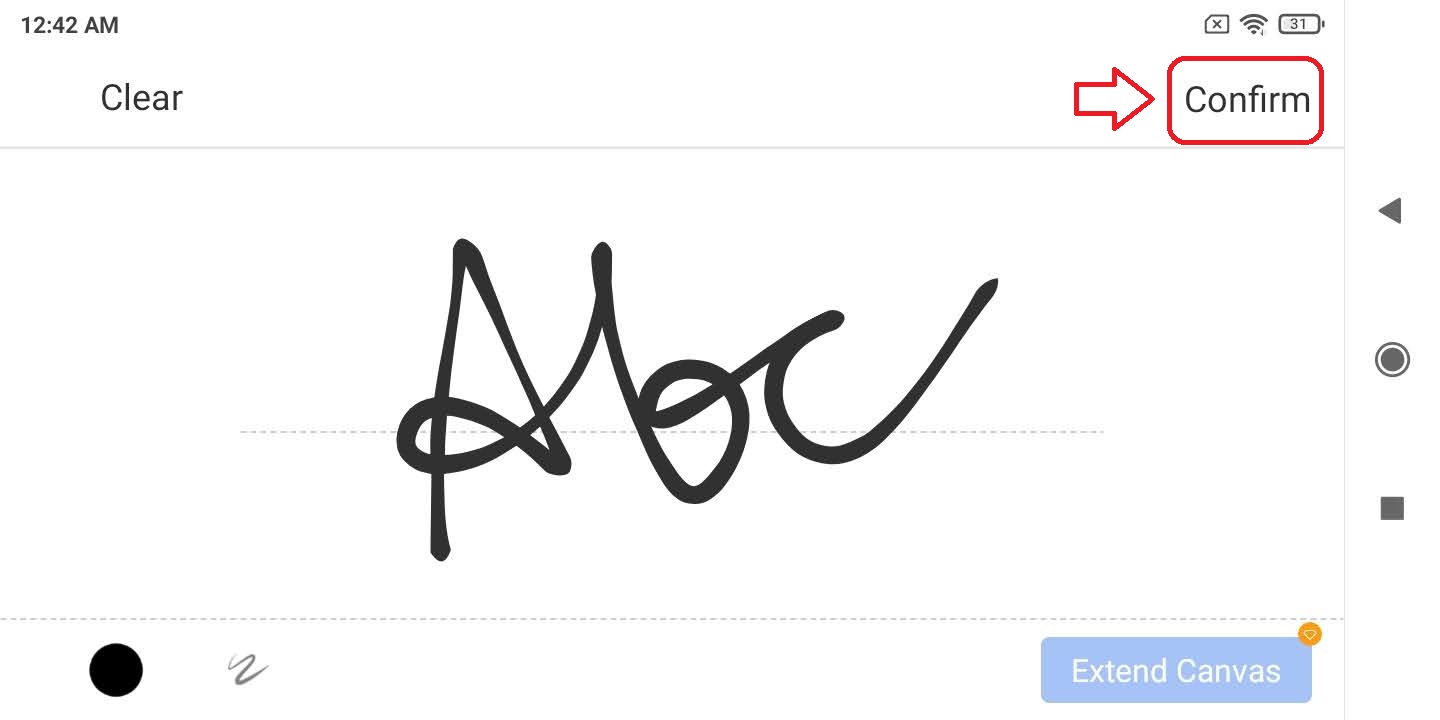
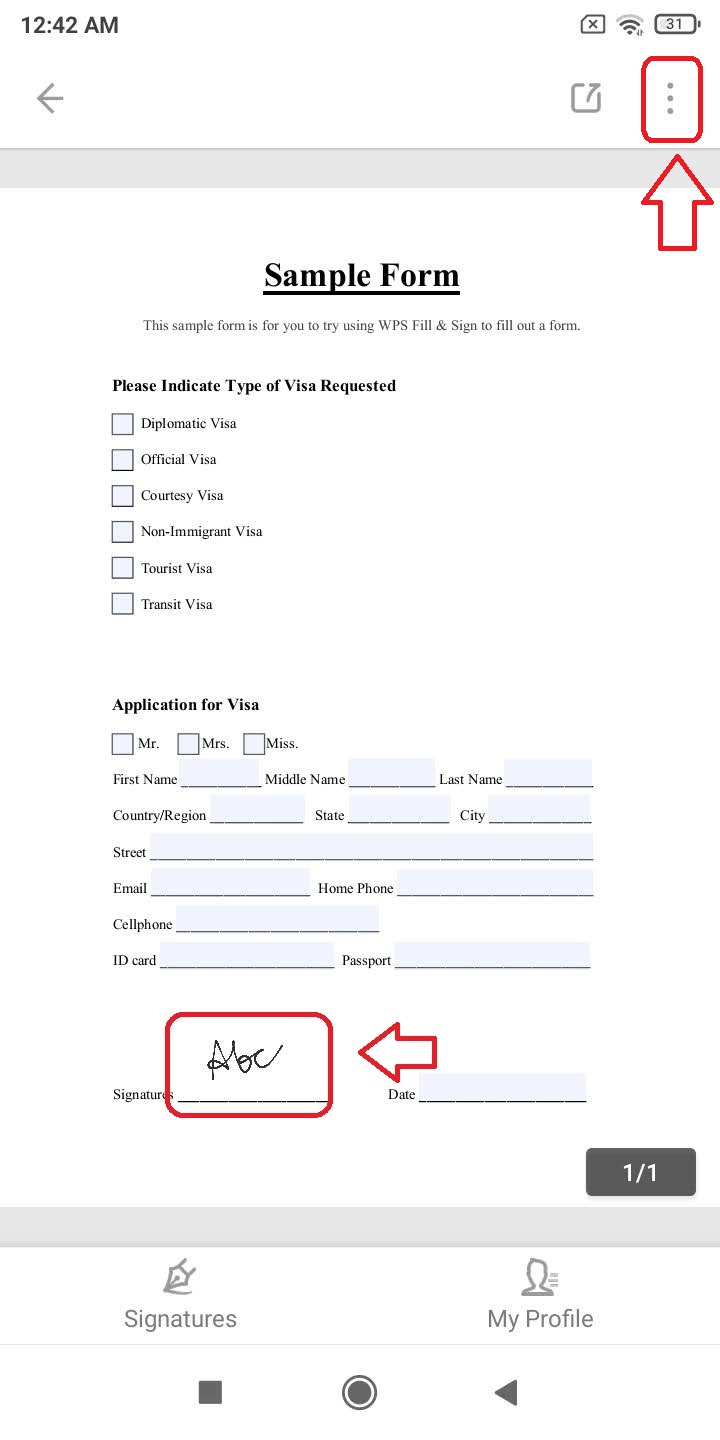
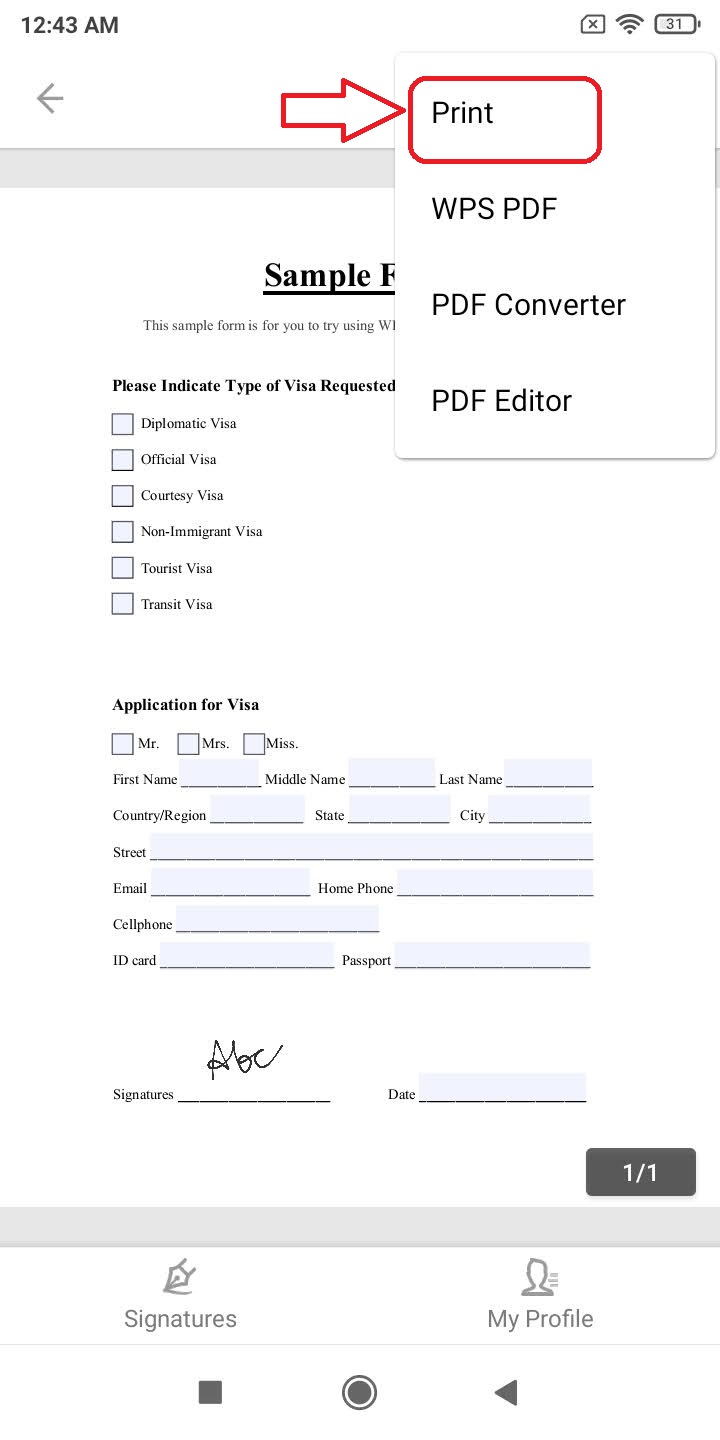
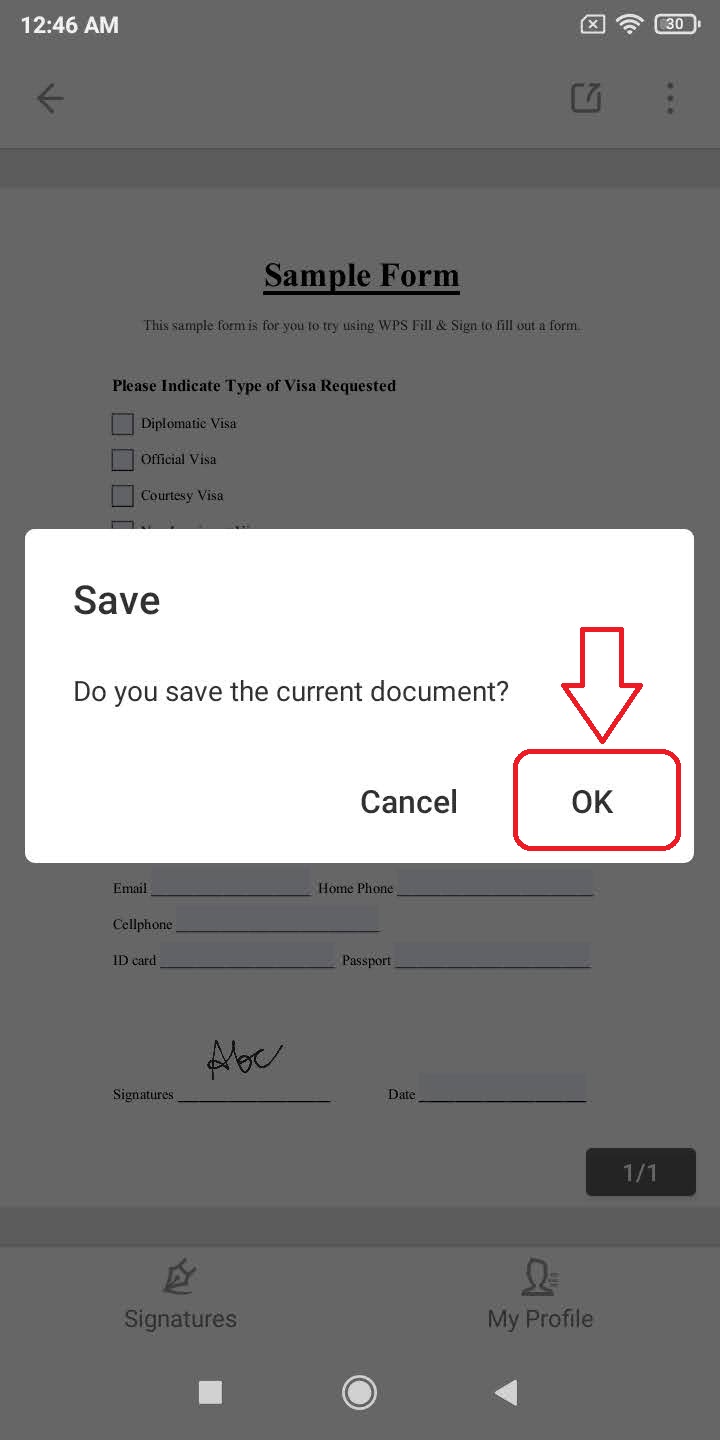
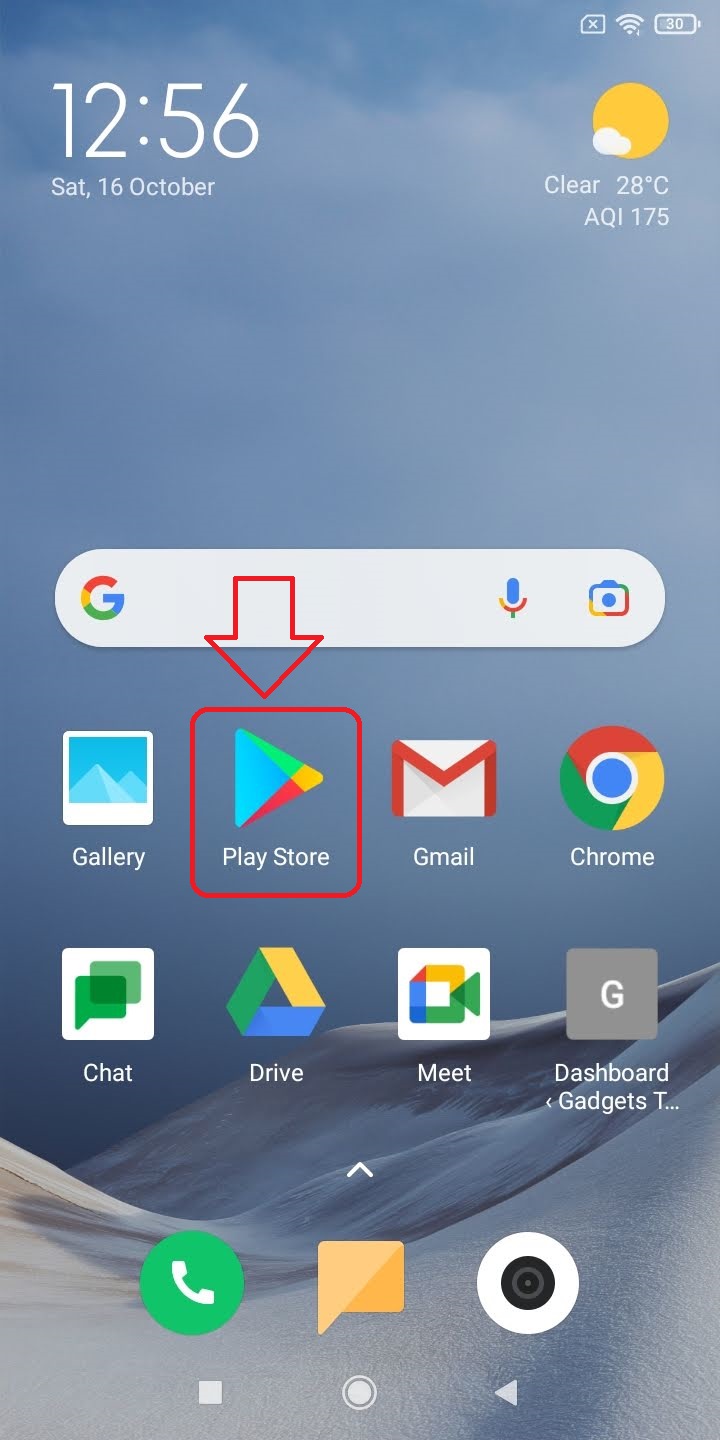
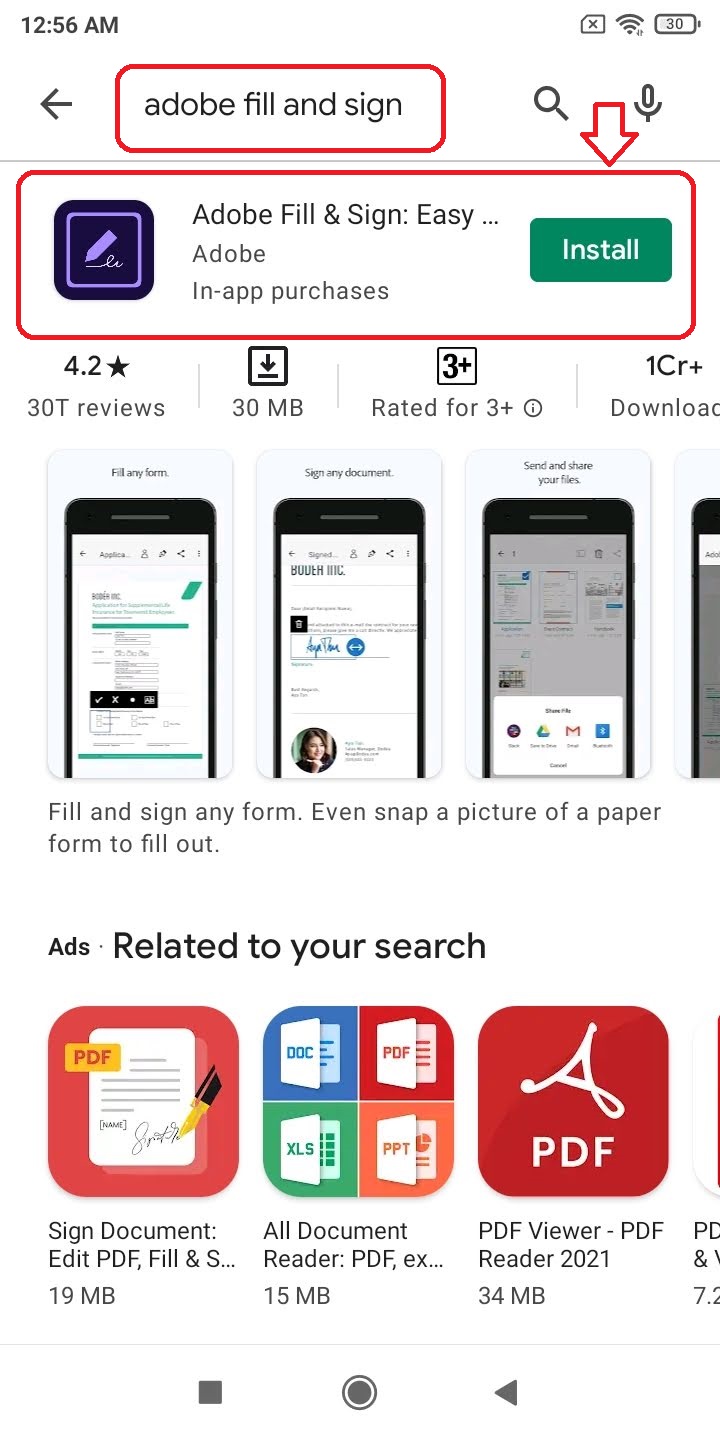
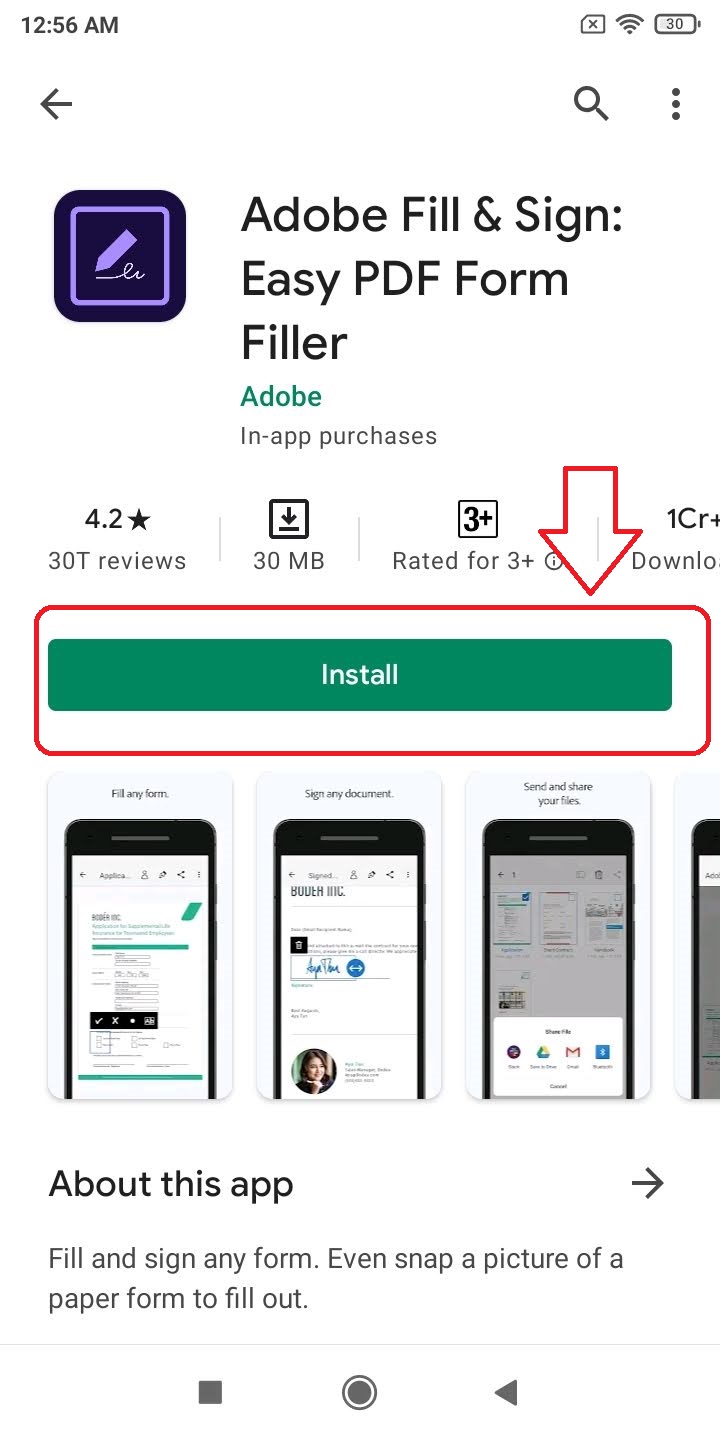
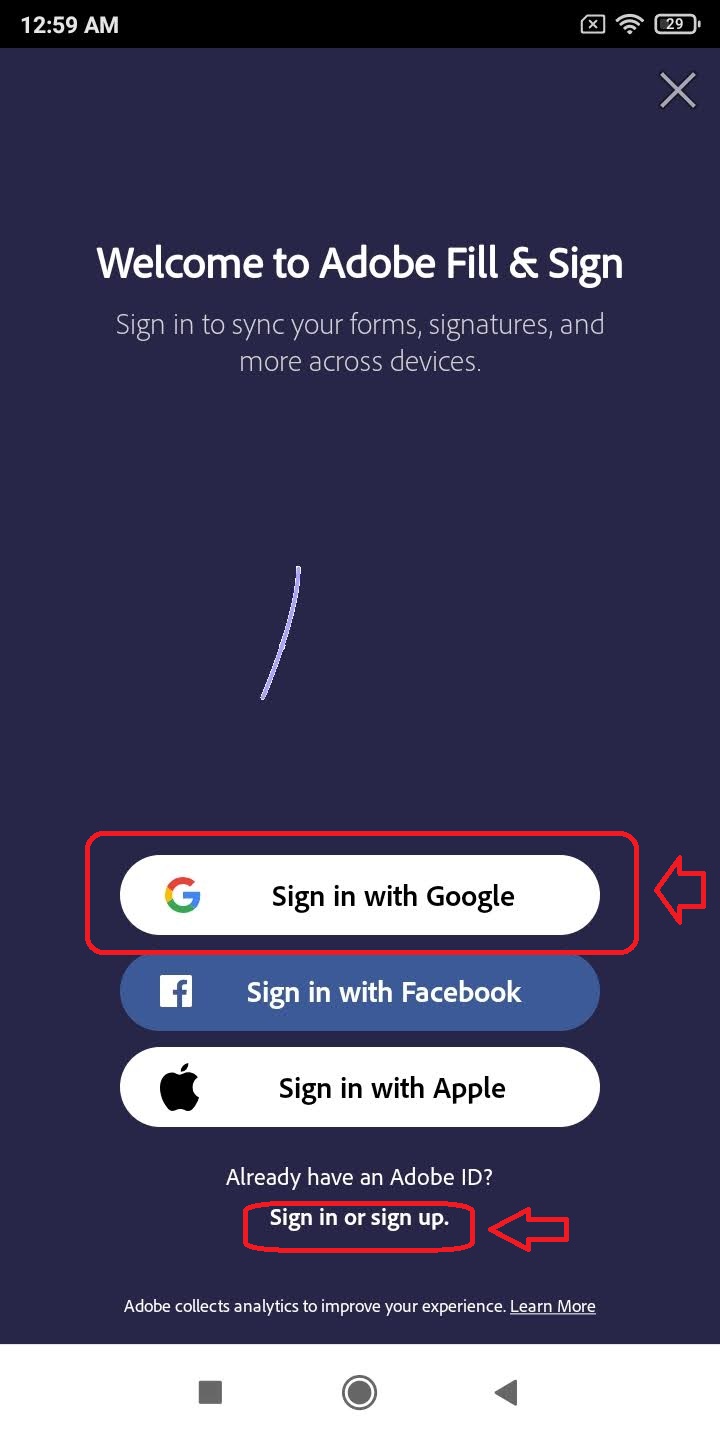
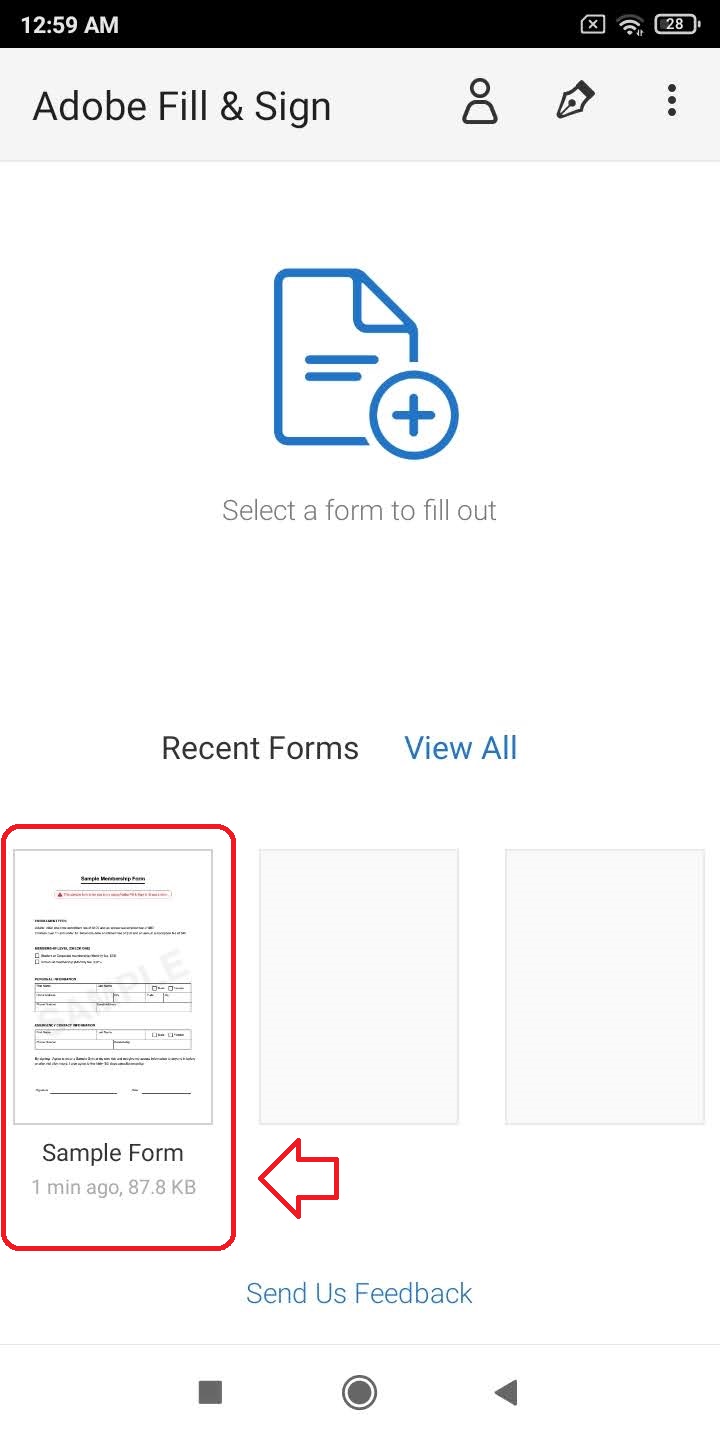
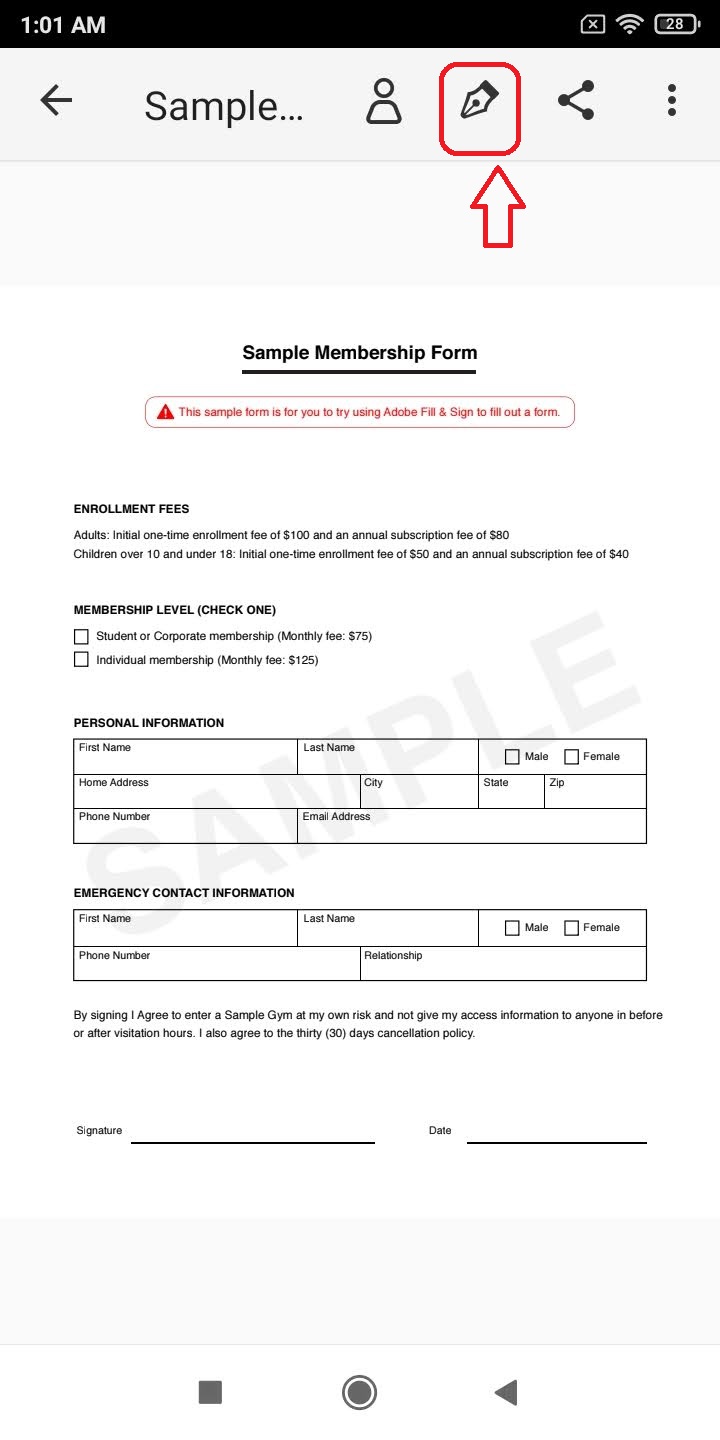
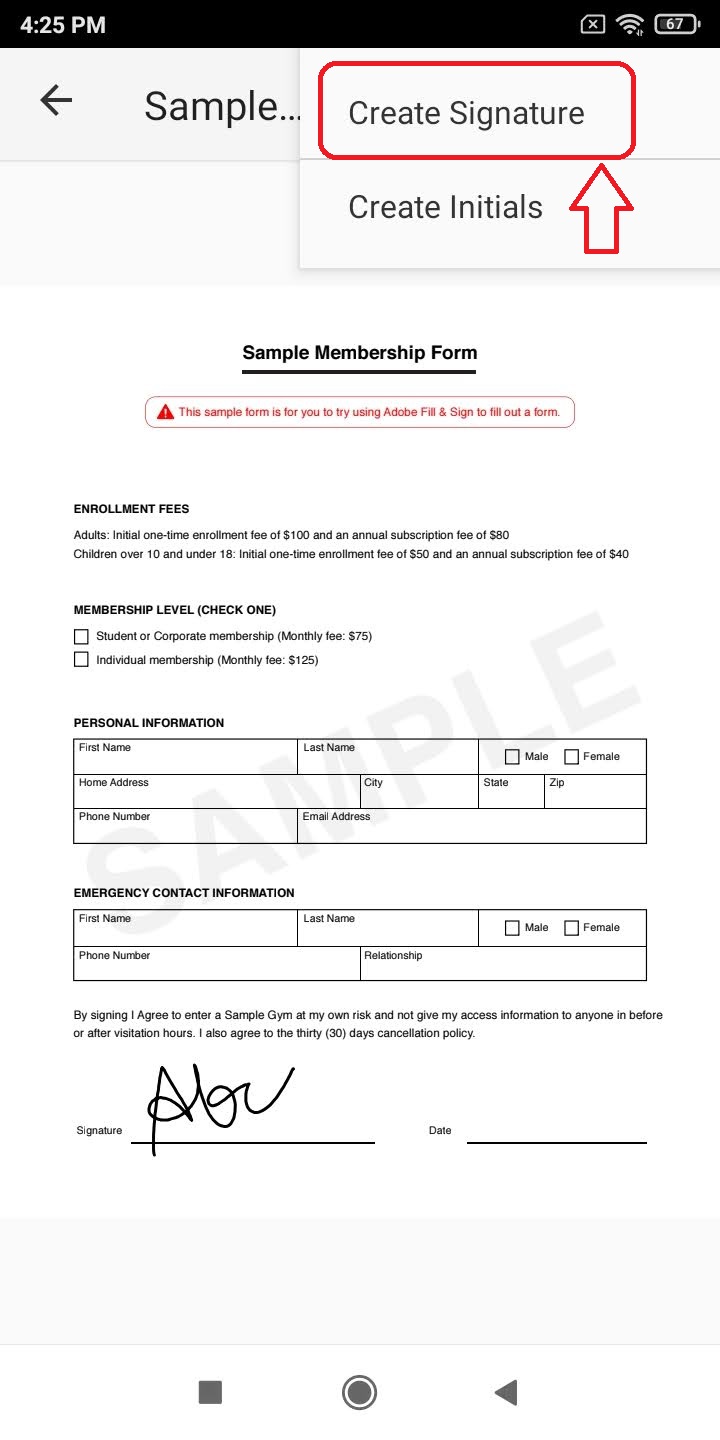
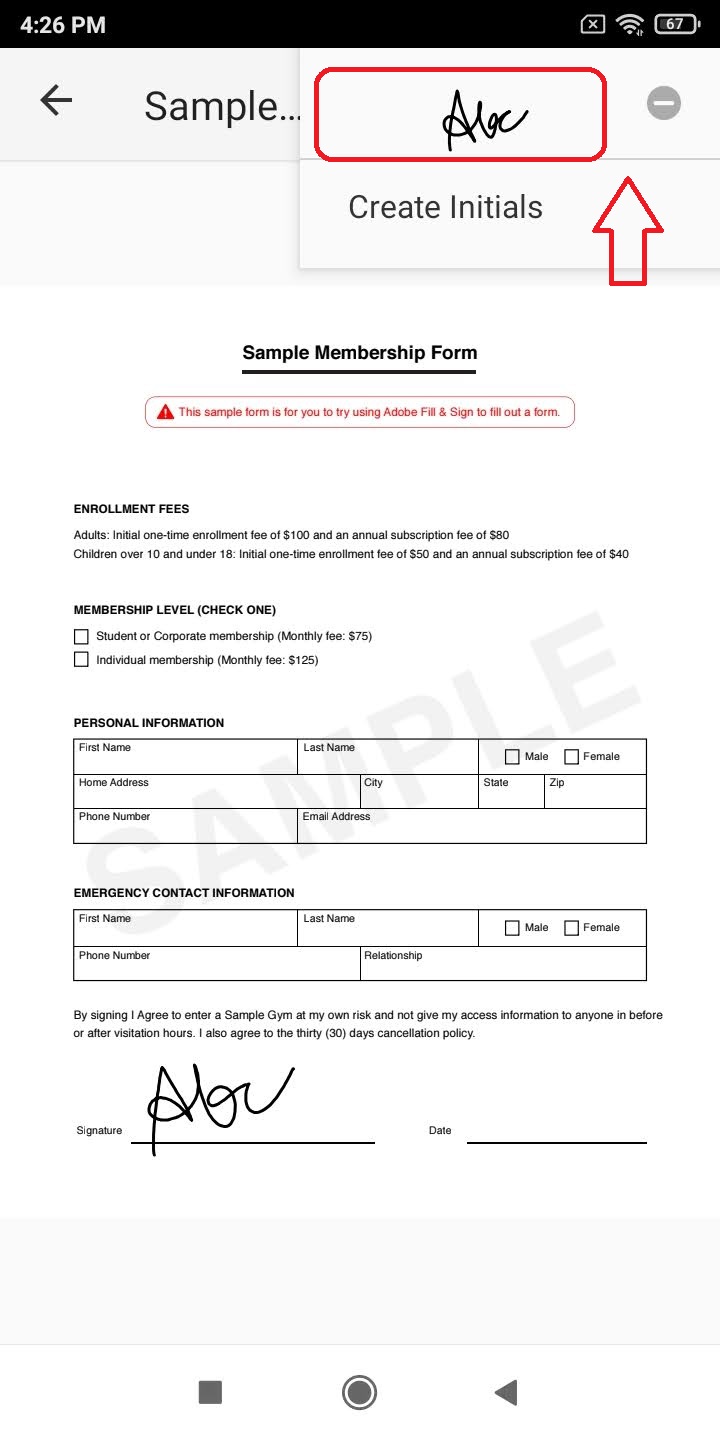
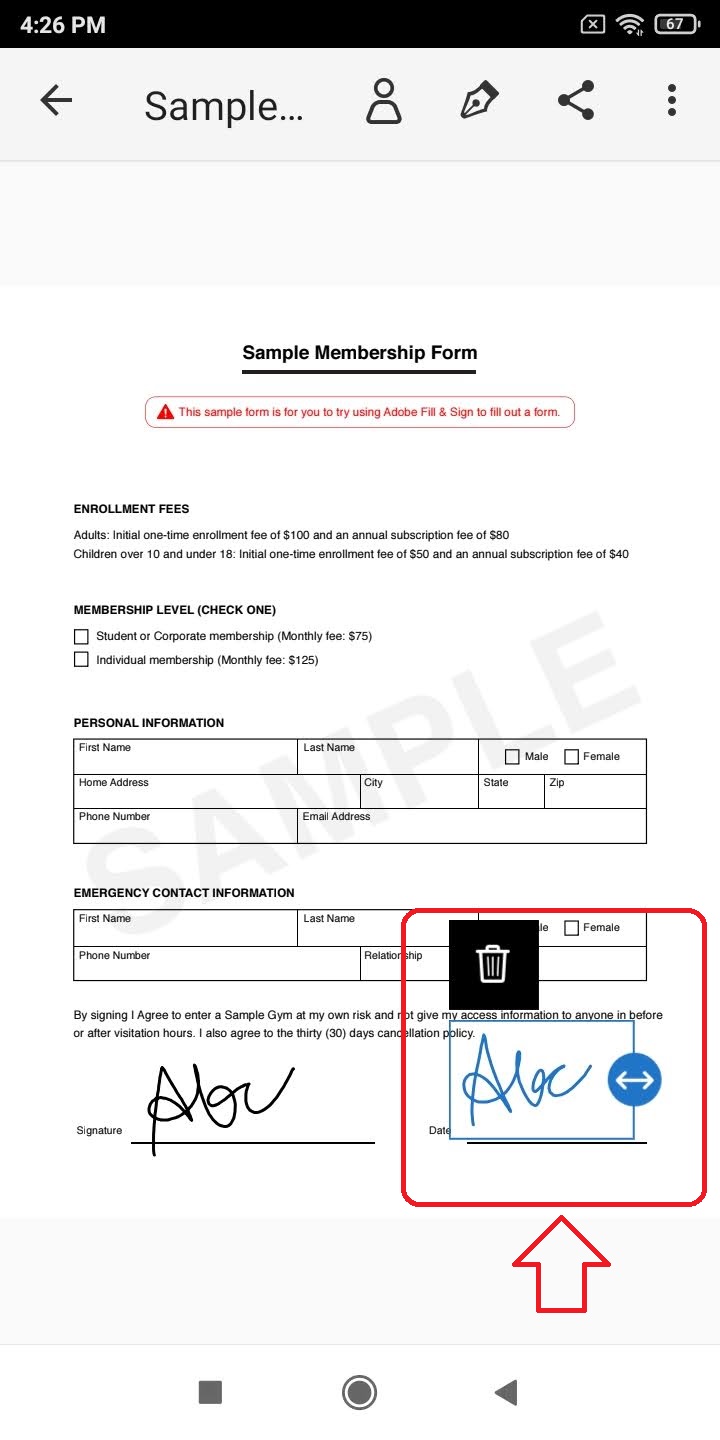
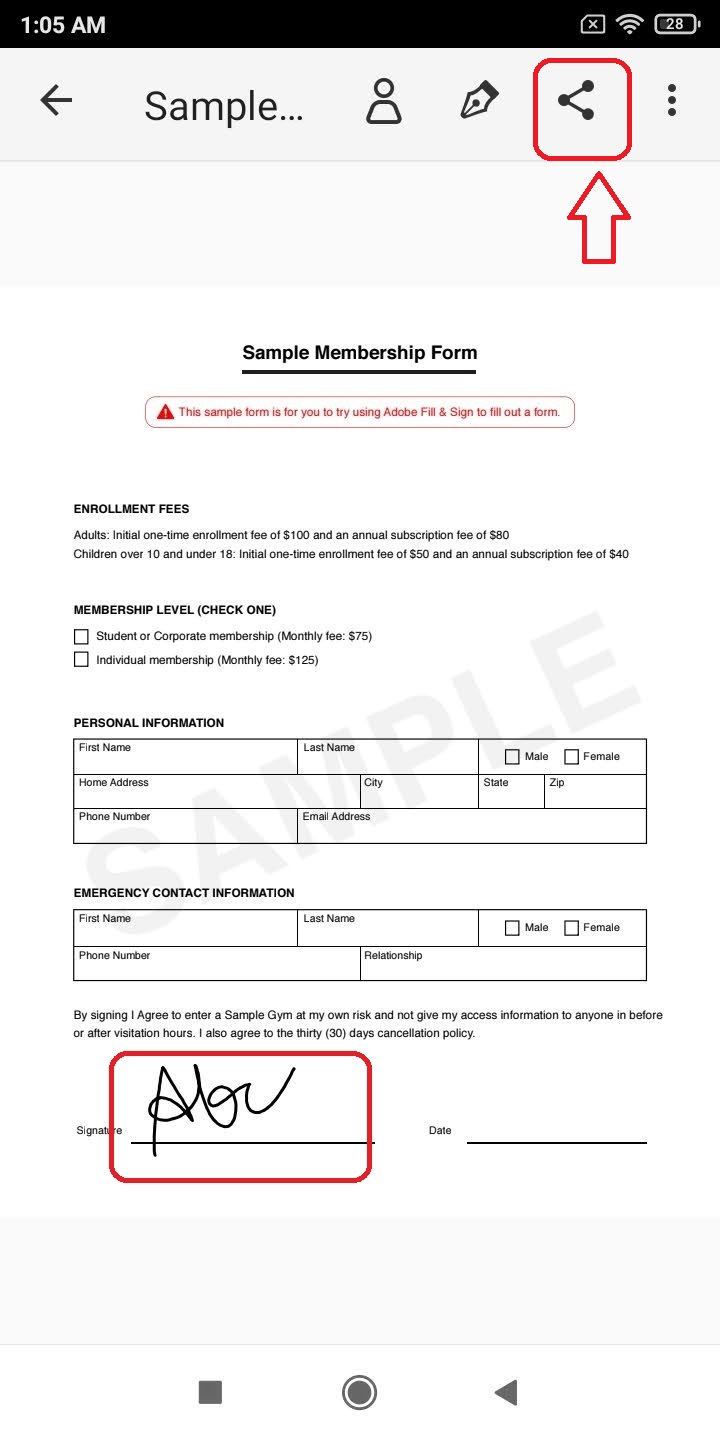
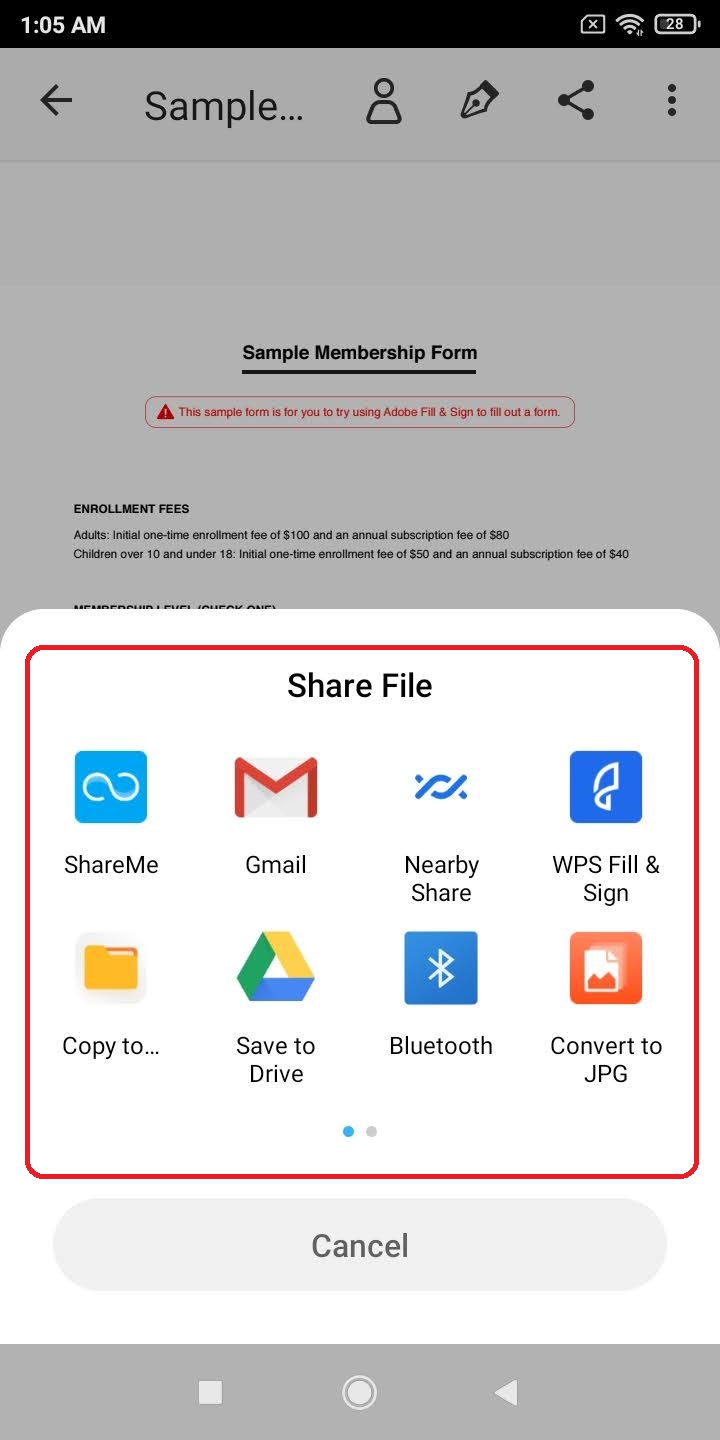
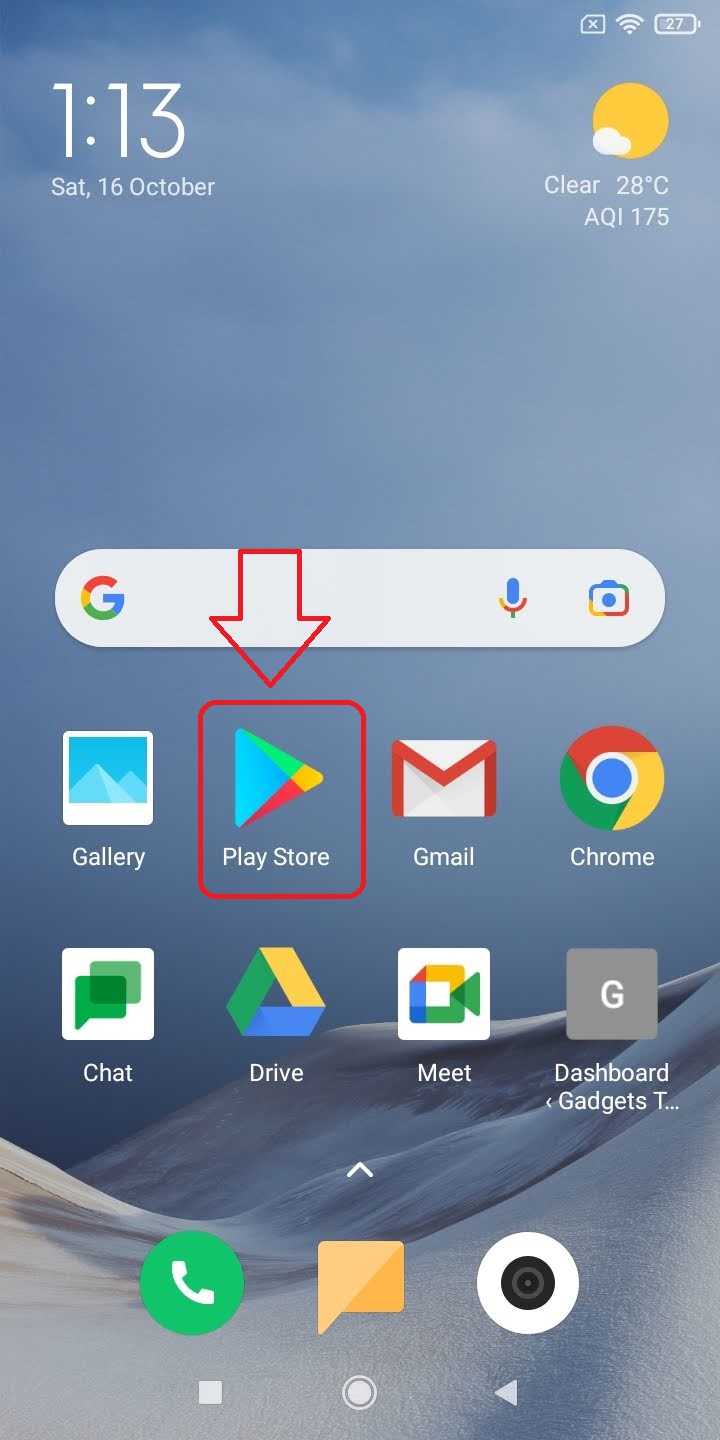
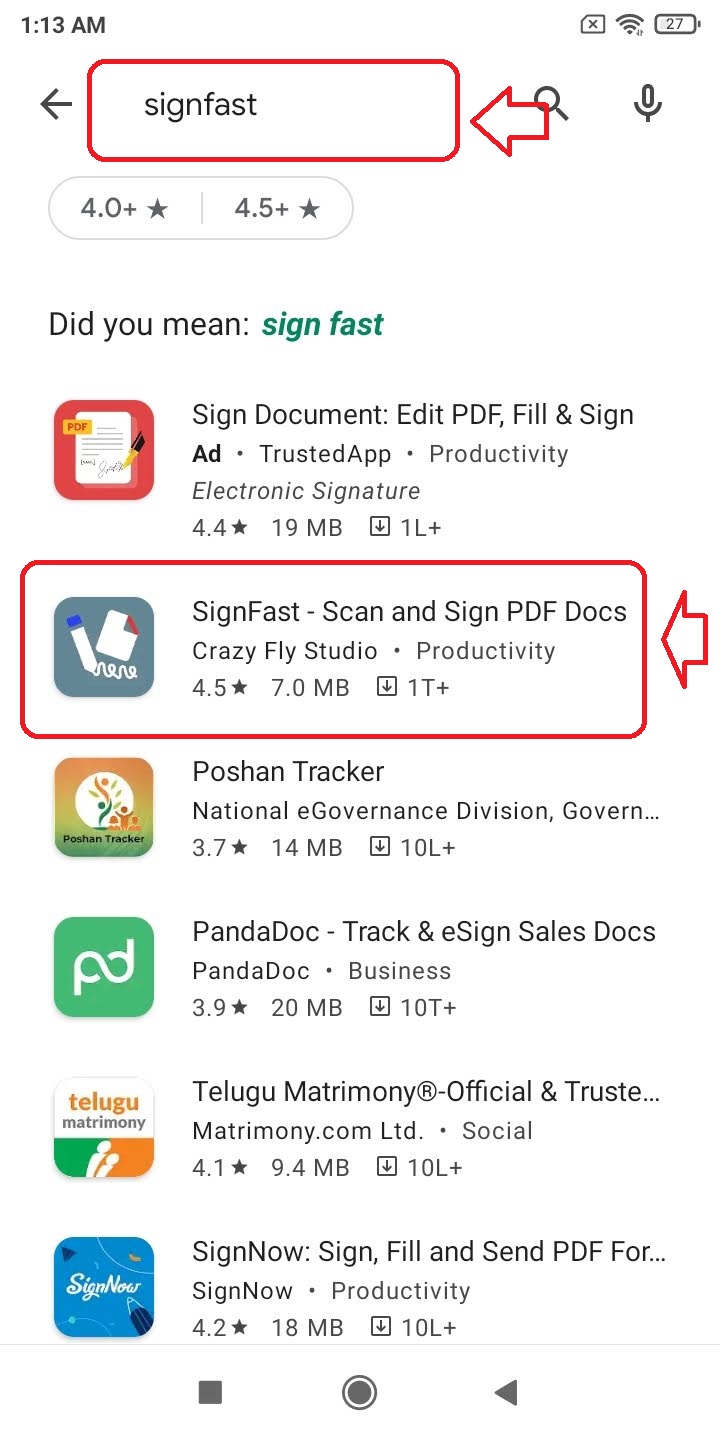
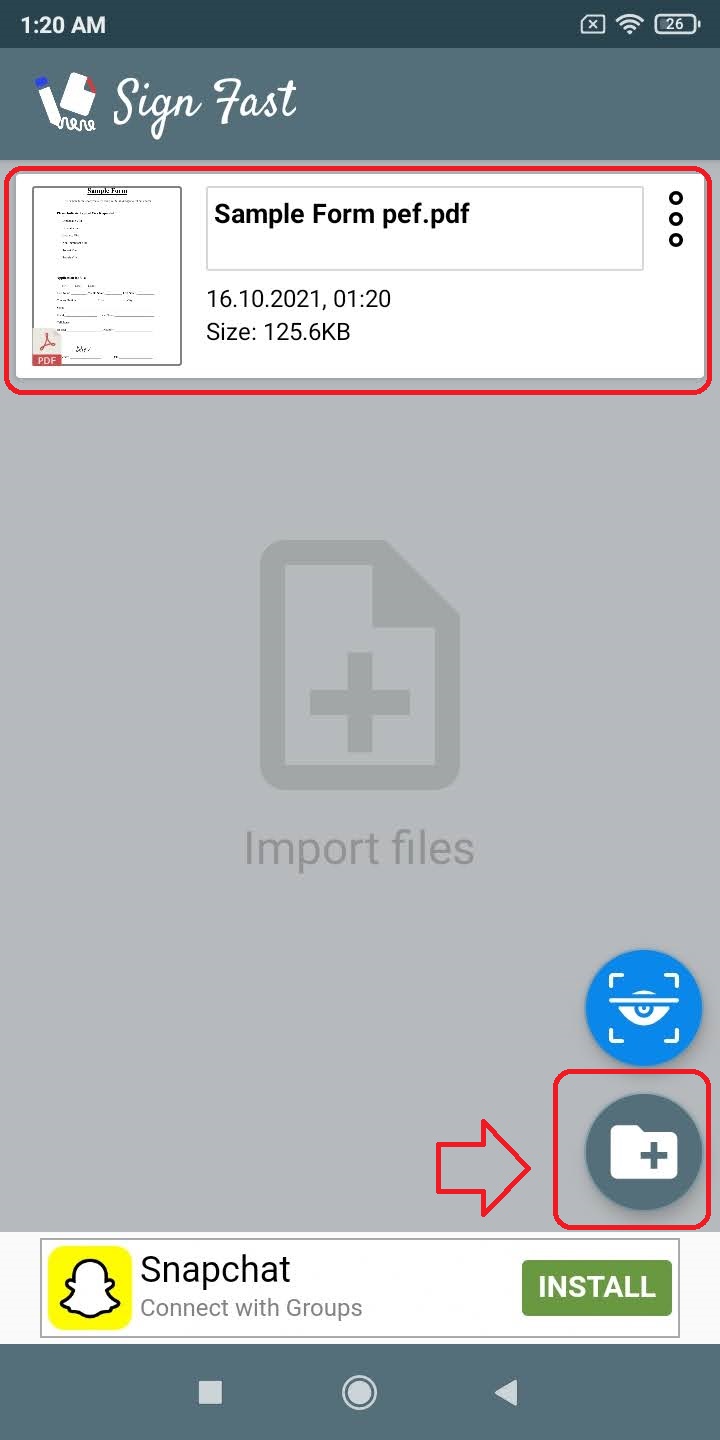
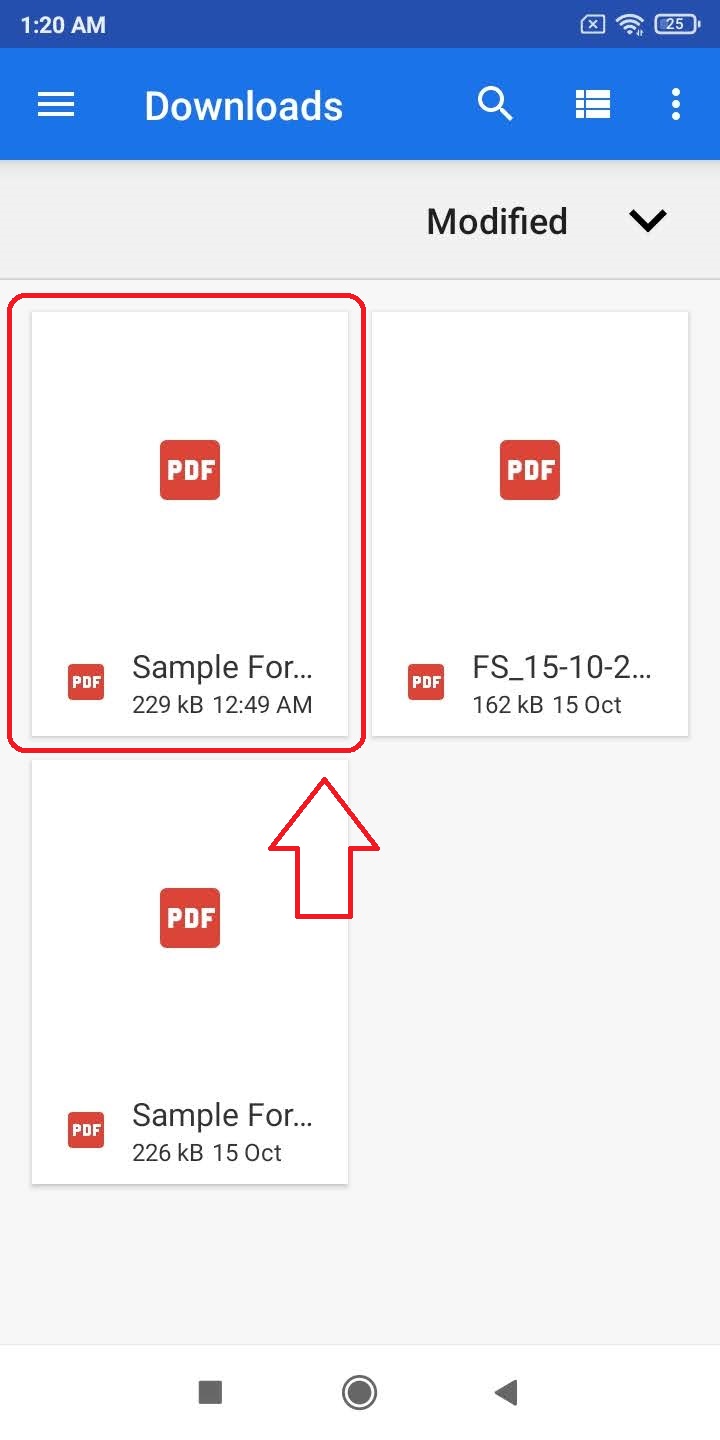


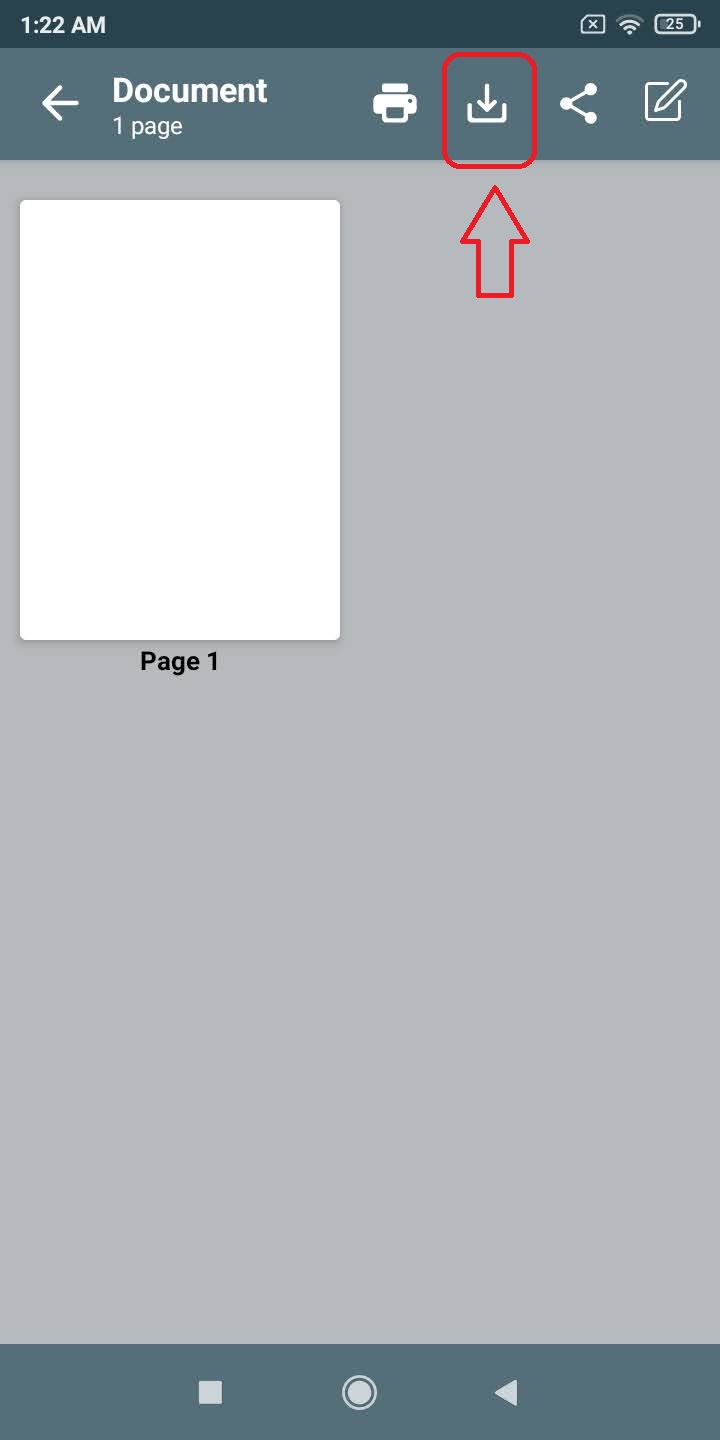
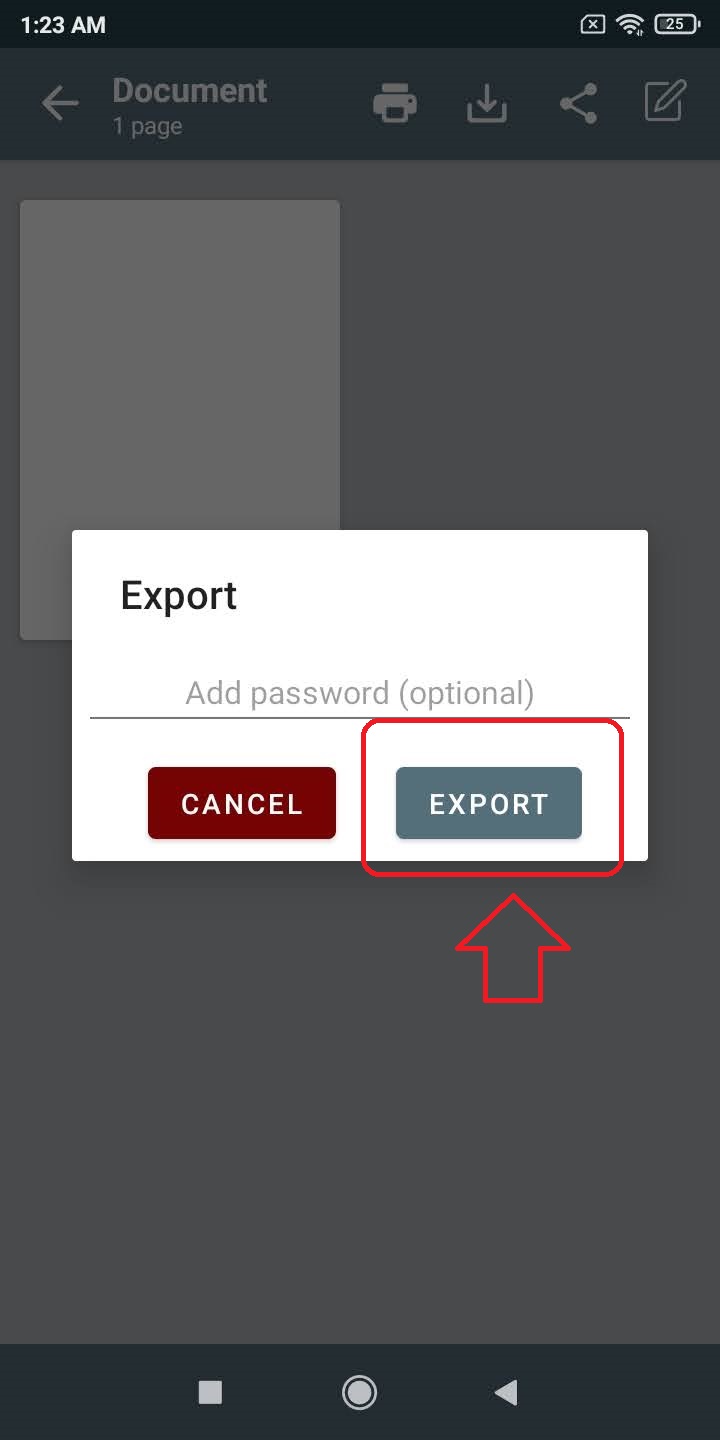
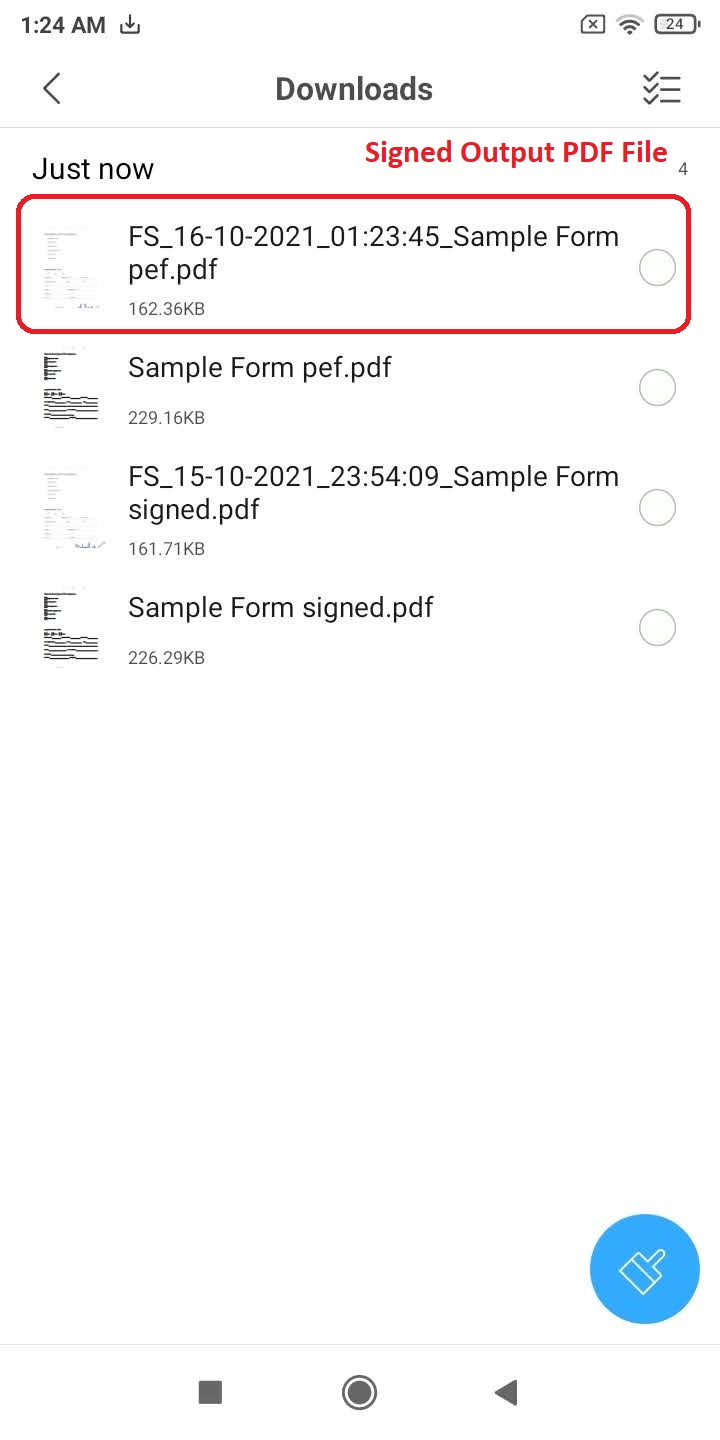

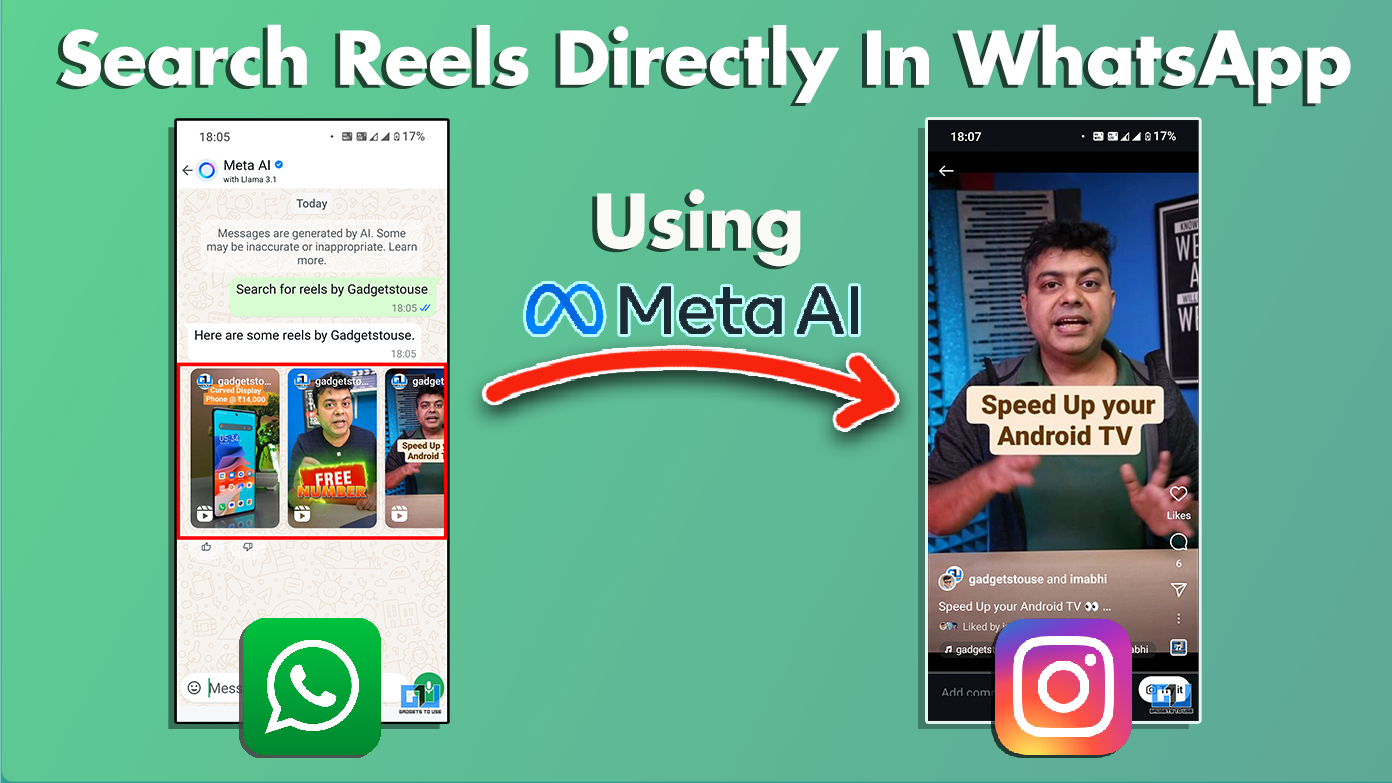 Search Reels On WhatsApp and Instagram Using Meta AI" width="1392" height="783" />
Search Reels On WhatsApp and Instagram Using Meta AI" width="1392" height="783" />